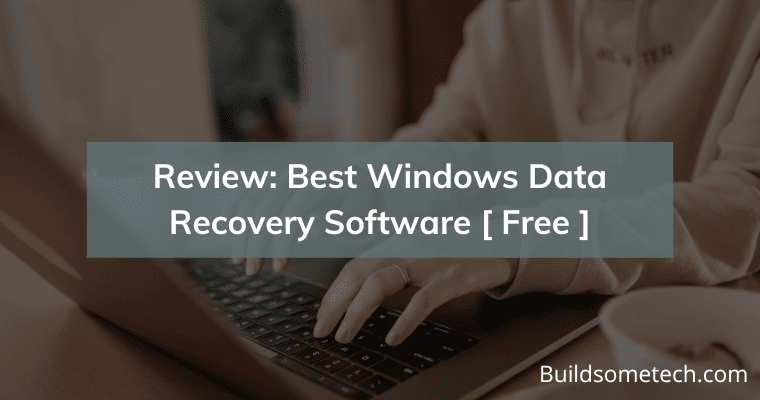Data loss occurrences are frequent and often unpredictable. Multiple factors, including accidental deletion, viral intrusions, system crashes, and more, can swiftly result in the disappearance of important document files, photographs, videos, and diverse data.
To comprehensively recover lost files, we delve into the realm of top-notch recovery software tailored for Windows. And we prepared the best Windows data recovery software for you.
Table of Contents
Choosing the Ideal Data Recovery Software
Never rush into utilizing any data recovery software without thoroughly assessing its suitability for the task. Hastiness might cost you valuable time or, worse, diminish the prospect of recovering your lost files.
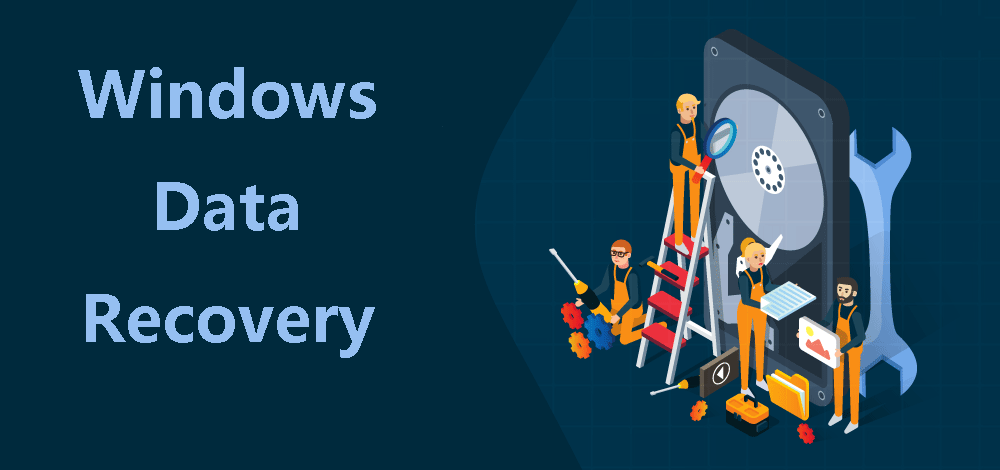
While opting for file recovery software, don’t rely solely on mere screenshots or overstated marketing pitches. Please consider some important factors here:
- Recovery Performance: The pivotal factor when selecting top-notch recovery software is its ability to retrieve all deleted files. Recovery performance stands as the utmost critical criterion in determining the best-suited software. Applications that solely recover files from the Recycle Bin, neglecting permanently deleted files, prove significantly less effective.
- File System Compatibility: The spectrum of data loss isn’t confined to traditional hard drives but encompasses all storage devices, from solid-state drives to USB flash drives and memory cards. To address diverse storage needs, opt for recovery applications adept at retrieving lost data from various file systems for both internal and external devices. Compatibility with NTFS, FAT, FAT32, exFAT, HFS+, APFS, and ext2/3/4, among others, is essential.
- Operating System Support: Select a tool compatible with your primary operating system to avoid the inconvenience of switching operating systems solely for data recovery. Thankfully, there are numerous robust options for Windows, Mac, and Linux users, offering tailored solutions for each.
- File Type Inclusion: An ideal software solution must efficiently recover an array of file types, encompassing audio, video, images, documents, executables, archives, and backups.
- Feature Set: Essential features in data recovery software encompass file preview before recovery, selective file recovery, and the ability to recover data from failing or partially unreadable devices or lost partitions.
- Price Consideration: Free software downloads might not equate to free data recovery. Prioritize software that aligns with your budget, be it through subscription-based models or lifetime licenses. A comprehensive price comparison is crucial in making an informed decision.
- Security Assurance: Avoid potential malware risks by opting for reputable solutions backed by positive reviews and a strong user base. Selecting established, trustworthy tools ensures a secure and efficient file recovery process.
Best Choice for Windows Data Recovery
One notable inclusion in the roster of exceptional free data recovery software for PC is MyRecover. This user-friendly tool facilitates a three-step data recovery process through an easily navigable visual interface.
With a track record of assisting millions in getting back their valuable data, MyRecover excels in safely and thoroughly recovering items lost due to accidental deletion, disk formatting, partition loss, viral intrusion, system crashes, and a myriad of other data loss scenarios.
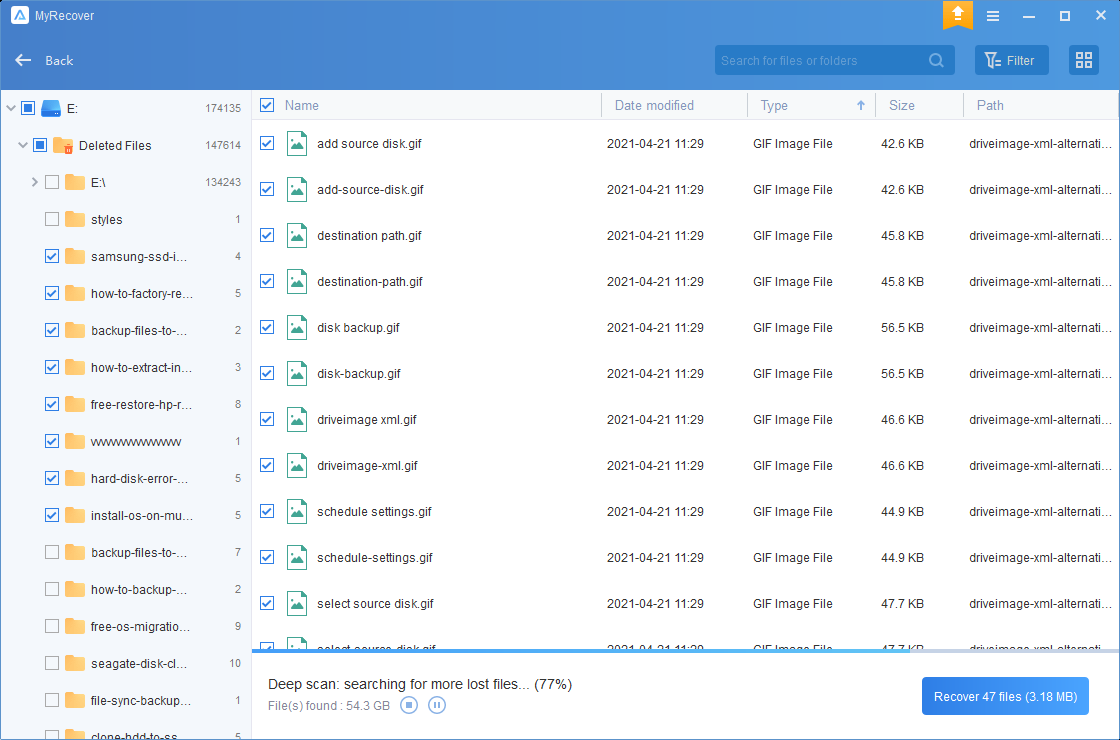
You can see many unique features of this recovery service including:
- Advanced Scan Methods: Utilize Quick Scan and Deep Scan options to meticulously examine all deleted and lost files.
- Versatile Data Recovery: MyRecover supports the retrieval of data from various storage devices, be it external hard drives, local disks, SD cards, HDDs/SSDs, and more.
- Effortless Data Retrieval: It seamlessly recovers an extensive range of file types such as photos, videos, audio, word and excel files, emails, zip files, and diverse data formats.
- Swift and Thorough Recovery: Boasting a high success rate, it expedites the retrieval of lost files comprehensively.
- Extensive File System Compatibility: It accommodates various file systems, including NTFS, FAT32, exFAT, ReFS, and extends its support to Windows 11/10/8/7 and all Windows Servers.
Here’s a concise guide outlining the steps to utilize the optimal recovery software on Windows 10/8/7 for data retrieval:
Step 1: Begin by downloading and initiating MyRecover on your computer. Choose the partition housing your lost files and click on “Start Scan.”
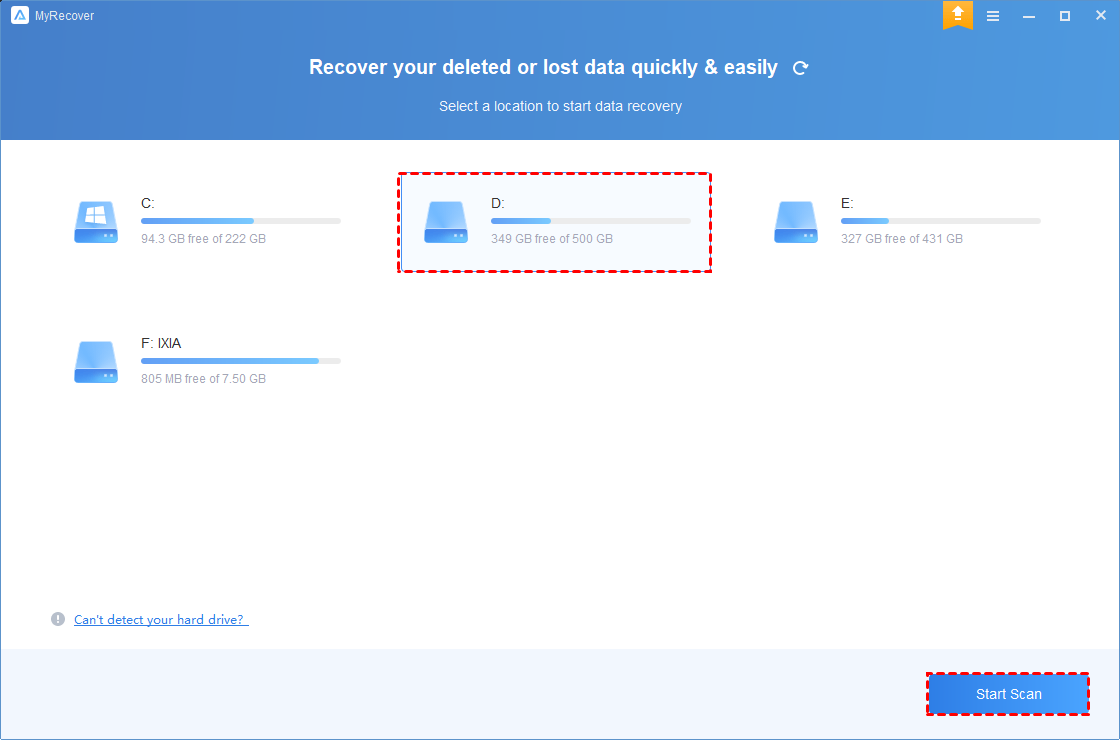
Step 2: The software will automatically conduct a thorough scan of all deleted and missing items.
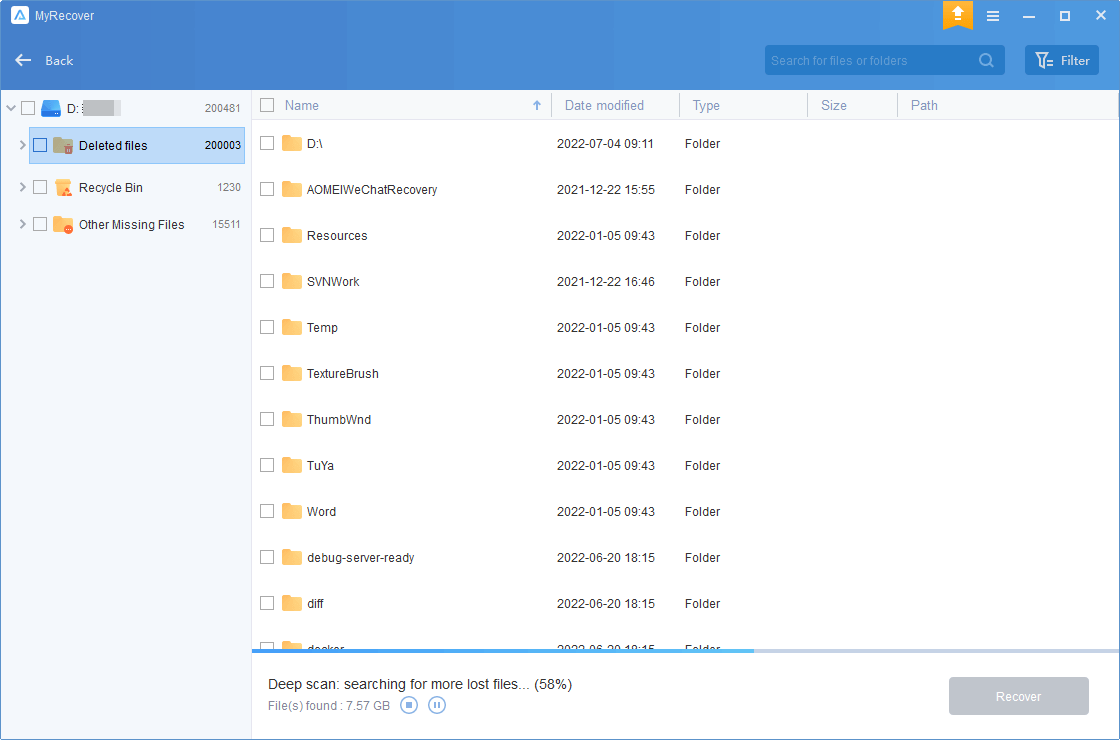
Step 3: Once the scan is complete, select all the necessary files and utilize the “Recover x files” button. Please keep your recovered files in a new location.
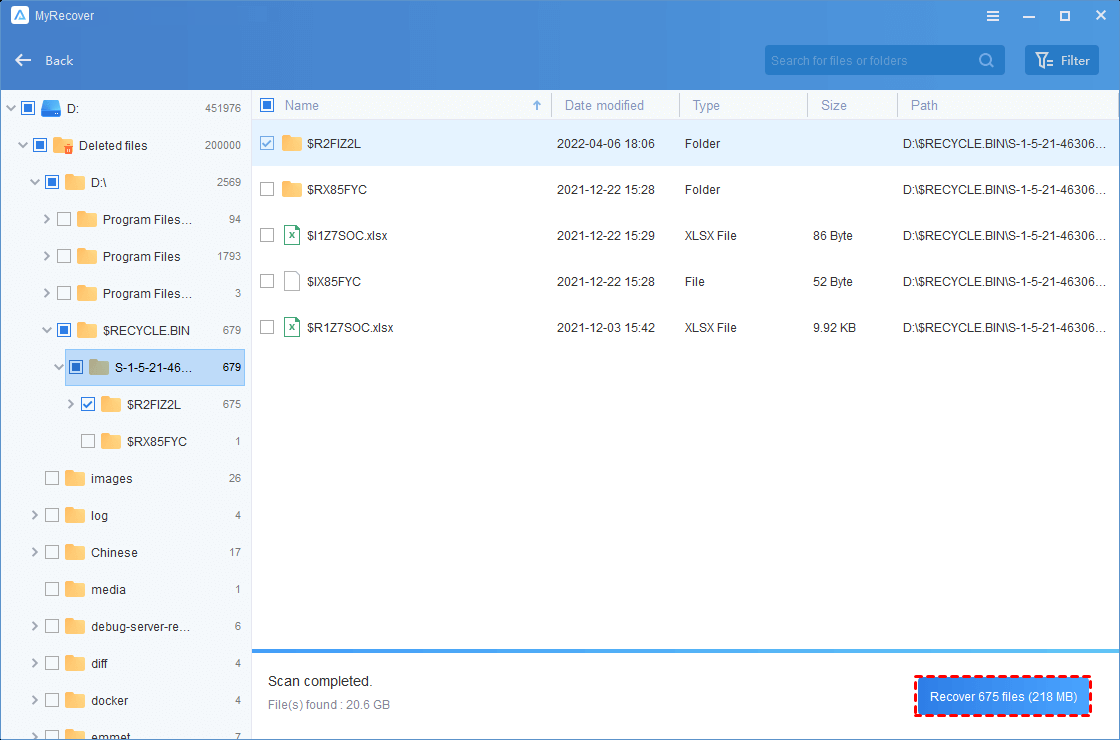
Conclusion
The experience of data loss is undeniably frustrating. While employing the top data recovery software for Windows from the selection above increases the chances of retrieving your lost data, it’s essential to acknowledge that even the most reliable file recovery software cannot assure a 100% complete recovery of your deleted or lost data.