iPhone photos don’t easily work on Android devices. It’s a problem because iPhones and Androids are like speaking different languages when it comes to pictures. They use different photo formats and systems. The main issue is that iPhone photos are often in a format called HEIC, while Androids prefer JPEG. Also, if you use Apple’s iCloud to share photos, it can be difficult for Android users. The important thing is to make iPhone pictures work easily on Android phones.
Table of Contents
Compatibility with Multiple Devices
One common challenge when iPhone photos do not open on Android phones is the difference in image format. iPhones primarily use the HEIC format, known for its quality and efficiency but limited Android compatibility.
To resolve this issue, consider another method. You can either share your iPhone photos on Android using messaging apps, which might make the pictures a little less sharp, or you can use online converters that keep the photos looking good and ensure they work on different types of devices.
3 Common Scenarios
Different Photo Formats
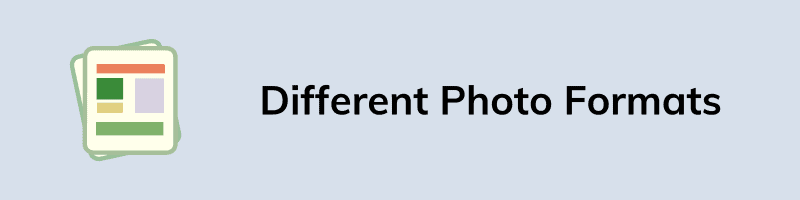
iPhones usually save photos in a format called HEIC, while Android phones typically use JPEG. These different formats can create problems because the devices don’t naturally understand each other’s photos. When you share your photos from iPhone to Android, it is like reading a book in an unknown language from which you are not familiar
iCloud Photo Sharing
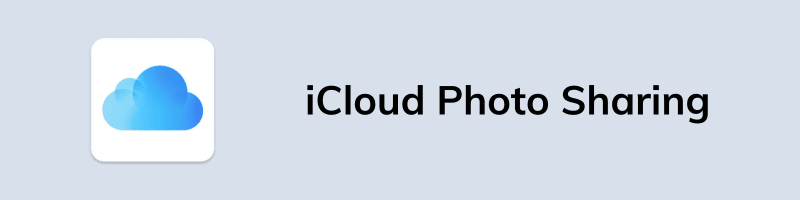
Another way to address the issue of iPhone photos not opening on Android devices is by using iCloud Photo Sharing. This feature allows you to make shared photo albums on your iPhone and invite Android users to see them online. without the need to change the format. It doesn’t provide direct access to the original photo files, it offers an easy way to share images with friends using different devices.
File Transfer Methods
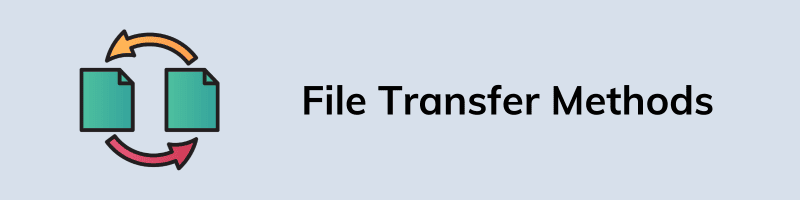
Consider this as the different options you have for sending photos to your friends. Your iPhone may have its favorite method, while your Android prefers something else.
When you send pictures from your iPhone to an Android, it is important to select the right way to share them. If you don’t, your message will create a problem in the opening. The same goes for the Android user. Choosing the right method makes your pictures clear.
Solutions for iPhone Photos Not Opening on Android
Convert the iPhone photos from HEIC format to JPEG, which is more universally compatible. HEIC is the default format for iPhone photos, while JPEG is more widely supported on various devices, including Android. These conversion tools make your iPhone photos accessible and viewable on Android devices, ensuring better compatibility and sharing options.
Convert HEIC to JPEG
To Convert HEIC to JPEG, you can use online converters or apps specifically designed for this task. HEIC is the default format for iPhone photos, while JPEG is more widely supported on various devices, including Android. These conversion tools make your iPhone photos accessible and viewable on Android devices, ensuring better compatibility and sharing options.
Use Cross-Platform Apps
Utilize apps like WhatsApp, Facebook Messenger, or Instagram, which automatically handle the format conversion and allow easy photo sharing between iPhones and Androids.
Using WhatsApp or Telegram (May Result in Poor Quality):
When you send iPhone photos to an Android device via WhatsApp or Telegram, these apps may automatically press the images to save data. This compression can reduce the quality of the photos, making them appear less sharp or clear on the Android device. It’s a quick and easy way to share photos but may not show in the original quality.
Using Online Converter (Quick, Accurate, Fast, and Efficient):
Online converters are a more reliable method to open iPhone photos in Android without compromising image quality. You can use these heic Converters to change the image format to JPG, which is widely supported on Android devices. This process is quick, accurate, and efficient, ensuring that the photos maintain their original quality during conversion. Online converters make it simple to change your iPhone photos so they work on Android. You can do this without losing any quality in the process. It’s a trouble-free solution for ensuring your photos look great on Android devices.
Difference Between Image Formats Of iPhone and Android
The main difference between image formats on iPhones and Androids is that iPhones mostly use the HEIC (High-Efficiency Image File Format) format, while Androids commonly use JPEG (Joint Photographic Experts Group) format. Here is a breakdown of the differences:
| iPhone | Android |
|---|---|
| iPhone’s HEIC format makes images smaller without losing quality, which saves storage space. | Android’s JPEG format is well-known and works on all devices, but it doesn’t make images as small as HEIC. |
| HEIC keeps your pictures looking super sharp and detailed because it uses clever methods to make the file smaller. | JPEG images are still good quality, but they might lose a bit of detail because they use older techniques to compress the picture file. |
| HEIC keeps your pictures looking really good while making the files smaller. But not all devices, especially Androids and older software, can open HEIC pictures easily. | JPEG, on the other hand, works well everywhere, like on Androids, Windows, and Mac computers. |
Conclusion
To sum it up, when you can’t open iPhone photos on Android, it’s often because of the different image formats. iPhones use HEIC, which keeps photos great but doesn’t always work on Android. When you use apps like WhatsApp or Telegram to share photos, they might make the pictures look not as good because they squeeze them to save space.
Using online converters, which quickly change iPhone photos to a format that Android understands. It keeps the photos good and makes them work on Android. So, it’s important to choose the method that suits you, based on whether you want the best photo quality or the easiest way to share them on Android.

