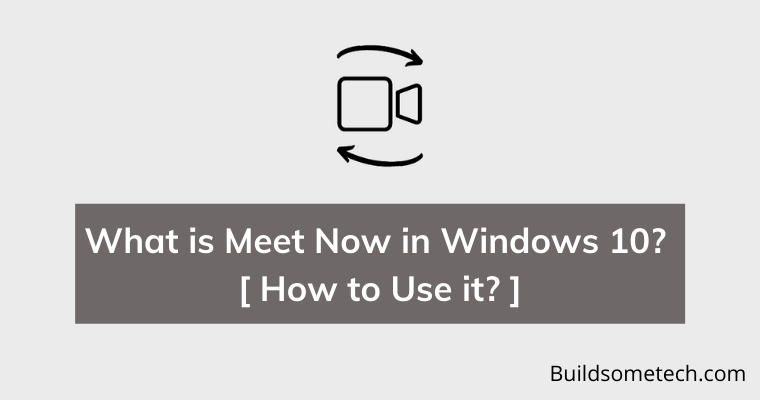Want to know What is Meet Now in Windows 10?
If yes, then you are in the right place.
As we are in the middle of a pandemic, online video conferences and meetings are a need right now.
Whether you need it for school, college or for some office work.
According to ZDNet, Microsoft Teams now has 145 Million daily active users and they are increasing constantly.
Not only this, Zoom and Google Meet also has more than 100 Million daily active users on average.
And to help you out in this, Microsoft recently added a Meet Now feature to its Windows OS. So, that you can easily use it without downloading any third-party apps on your PC.
In this post, you will learn more about this Windows 10 exclusive feature Meet Now like How to use it? How to enable it? and How to start a video chat or meeting with it?
So, let’s get started…
Table of Contents
What is Meet Now?
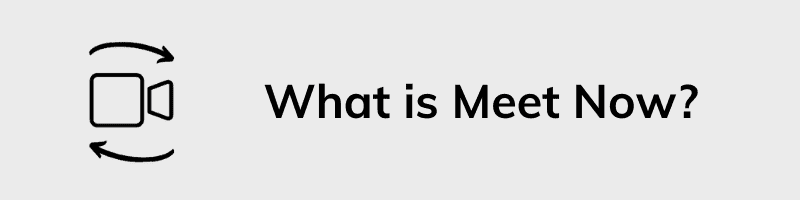
Meet Now is a new feature provided by Microsoft on Windows 10. Basically, it is part of the Skype platform which allows you to host video calls for free with your colleagues, friends, and family members. One thing which I really like about Meet Now is that it doesn’t require any sign-ups or downloading of any additional files.
Moreover, it is very fast as you don’t have to set up anything every time you join or host a meeting. Apart from this, It can also be used with the Skype app or Skype for web and a total of 100 hundred people can join the call.
Some users also call it “Meet Now Windows 10” because this feature was exclusively launched only on this operating system.
Now let’s move to the next part…
How to Use Meet Now using Skype in Windows 10
The Skype app is one of the best ways to host any video call or meeting using the Meet Now feature. Just you have to open the app and Host.
Although, the Skype app comes preinstalled on every Windows 10. But if you did not find it on your PC then you can easily install it using the Microsoft Store. And once you are done with this, you can follow the below mentioned steps.
So, let’s get started…
1. First, Go to Search and type “Skype App” & then hit Enter.
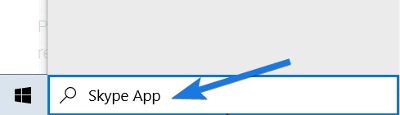
2. After that the Skype app will open up, showing different options including Meet Now and New Chat.
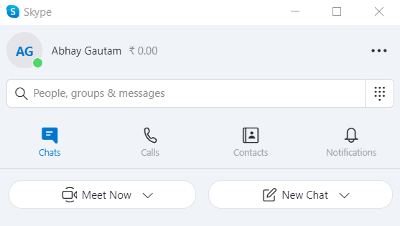
3. Now click on the Meet Now option and then select Host a Meeting.
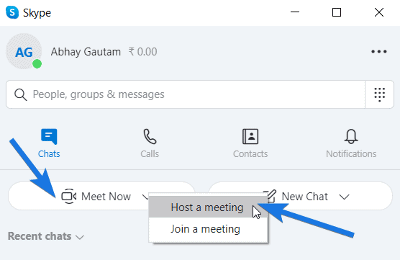
4. After that, it will ask for a Meeting Name (optional) and will also give you a meeting link to share with attendees. ( You can also add Skype contacts or Share invite via Gmail )
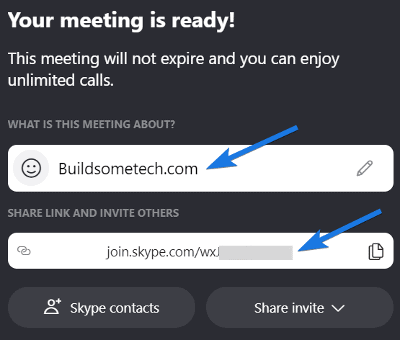
5. At last, click on the Start Meeting button to start the meeting. ( Before doing this, you can also adjust audio and video settings )
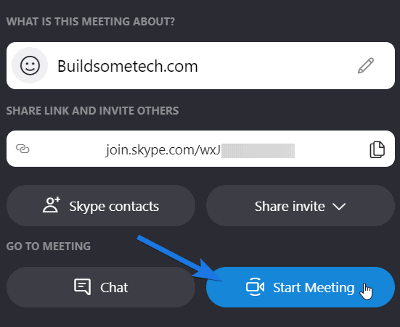
Optional Part:- If you are joining a meeting, select Join a meeting option & then enter the Meeting Link or Code and click on Join button.
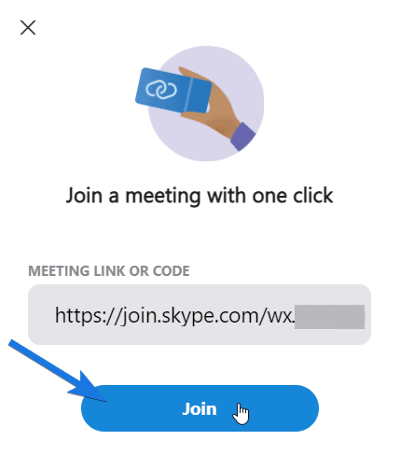
Some beneficial features you will be getting while attending the meeting like raising your hand, record a meeting, and can also chat with other participants.
Using Skype Web Version
And if you don’t want to use Meet Now on Skype App, then you can also join a meeting using the Skype Web version.
Here are the steps to join a video call:-
1. First, open the Web browser. ( Use only Google Chrome & Microsoft Edge because Mozilla Firefox is not supported by Skype Web )
2. Now open the Skype Join Conversation link.
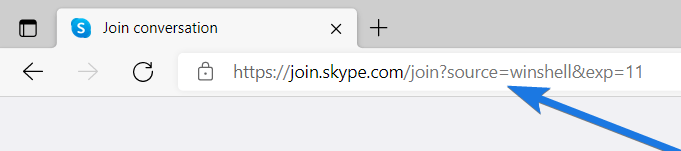
3. Once the link is opened, paste the Meeting Link or Code & then click on Join button.
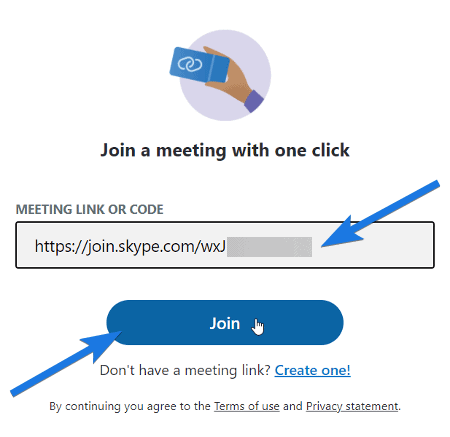
4. After that, your web browser will ask permission to access Microphone and Camera. So, click on Allow button.
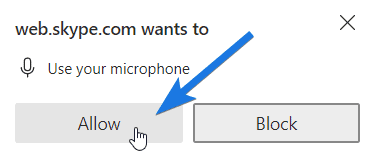
5. At last, Enter your name and then click on Join Meeting button.
Quick Tip:- Using Skype Meet Now on any Windows PC is a pretty easy task. But if you want to use it on Android, iPhone, or any other device, then I would suggest you to use the Skype App for a hassle-free experience.
Now let’s move to the next part…
How to use Meet Now from Taskbar in Windows 10
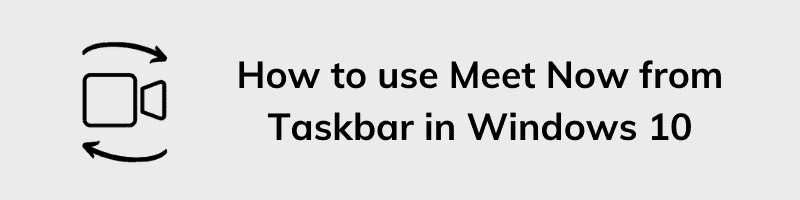
Although, the above method works really great with the Skype App. But using the Meet Now icon directly from the Windows 10 taskbar would be a much easier option for you.
Just you have to click on the Camera icon present on the right bottom of the taskbar. After that, you will get two options whether to host a meeting or join a meeting. And the best part is that Meet Now is totally safe and free to use.
But the worst part is that you can’t download Meet Now for PC because it automatically comes when you install the Windows 10 May 2020 Update on your system. And if you have already installed it but the icon is still missing then you can easily follow the below steps.
So, let’s get started…
Enable Meet Now Icon in Windows 10
Here is a step by step guide to enable it:-
1. First, Go to Settings.
2. Now, Go to the Personalization section.
3. After that, click on Taskbar.
4. Now under the “Notification area” section, you will find a “Turn system icons on or off” option. so click that.
![]()
3. Now search for the “Meet Now” option & then Enable it.
![]()
And that’s how you can easily get back the missing Meet Now Icon on your Windows 10 taskbar.
Setup Default Web Browser
Now if your Meet Now Icon is working fine, I would suggest you to set the default web browser like Microsoft Edge or Google Chrome. Because Mozilla Firefox is not supported by the Skype App.
And here are steps to change the settings:-
- Go to Settings.
- Click on Apps.
- Now click on Default apps.
- Now click on the Web browser and then change it to Microsoft Edge.
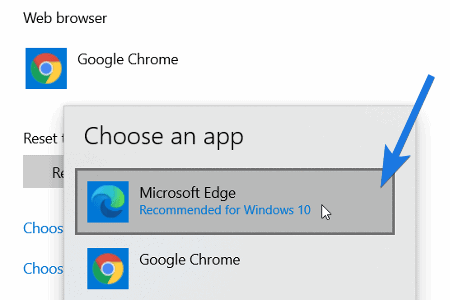
Now let’s move to the next part…
Start a Video Call using Meet Now
Here is a step by step guide to starting a video call:-
1. First, click on the Camera like icon present on the taskbar.
![]()
2. After that, click on the Meet Now button. ( Earlier, there used to be a Create a meeting but now it’s changed. )
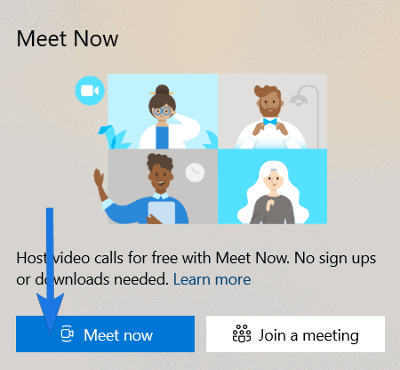
3. Now the Skype App will open, asking for the Meeting Name.
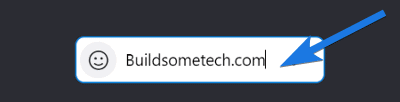
4. At last, copy the meeting link and share it with the Team Members via Email or any other source. And then click on the Start Meeting button.
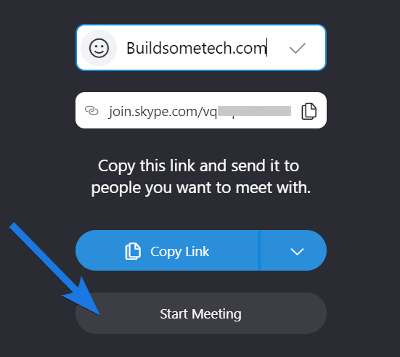
And that’s how you can easily start your video conference or meeting.
Now let’s move to the next part…
Join a Video Call using Meet Now
Here is a step by step guide to joining a video call:-
1. First, click on the Camera like icon present in the taskbar.
![]()
2. After that, click on Join a meeting button.
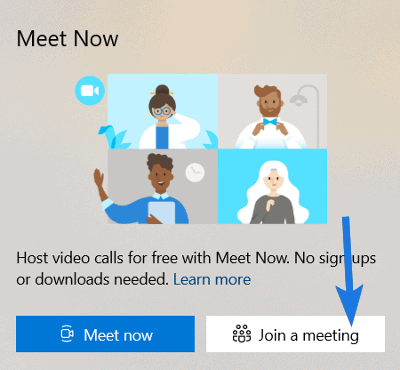
3. Now the Skype App will open, asking for the Meeting link or Code. So, now paste the link and then click on Join.
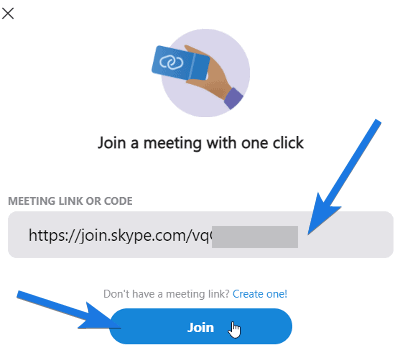
4. At last, you will get options to enable the Camera and Microphone. Once they are done, click on the Start Meeting button.
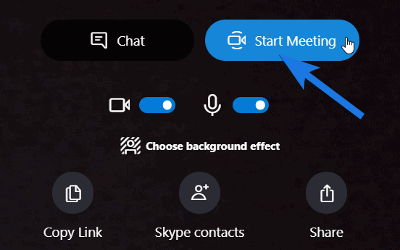
And that’s how you can easily join any video conference online.
But if this icon annoys you, then you can also disable it.
Hide, Disable or Remove Meet Now from Windows 10
Meet Now is liked by many users and they found it quite helpful for meetings. But many users are not happy or they just don’t want the annoying Camera Icon on their taskbar. Also, the features provided by them are really great with the support of the Skype App.
But still, I have seen most of the users are already comfortable with other alternatives like Google Meet and Zoom. In that case, they badly want to hide or disable it and for them, we have already published a detailed guide on how to remove meet now from Windows 10.
Some FAQs
What is meet now and why is it on my PC?
Meet Now is an additional feature of Skype that allows you to join and host video meetings using your Computer or PC. Since it’s a Microsoft product, it is free and can be used on your system.
How do I remove meet now Windows 10?
To remove meet now from Windows 10, open the Group Policy Editor and then User Configuration > Administrative Templates > Start Menu and Taskbar > double-click on Remove the Meet Now icon > select Enabled button & click OK.
How do I get meet now off my computer?
If you want to get off meet now from your computer then follow these steps. First, open the Taskbar settings, then Turn system icons on or off, and lastly, toggle off the Meet Now button.
How do I turn on Meet now in Windows 10?
By default Meet now is enabled on Windows 10 but if somehow it is not then you can easily turn it on by following these instructions. Go to Taskbar Settings > Turn system icons on or off > Enable Meet Now button.
That’s it for now…
Conclusion
So, that is how you can easily use this awesome Meet Now feature for free given by Skype on your Windows 10 PC. Also, we have tried to cover each and every question like How to create meetings or join other meetings.
Moreover, if you still use Outlook then you also get the Meet Now support on it. Just you have to log in with your Microsoft account and then you will see an icon present on the top-right corner.
Feel free to share your thoughts and also tell us if you want to be added to this detailed guide on What is Meet Now in Windows 10? [ How to Use it and Install it? ]
If you liked this post, don’t forget to share it.