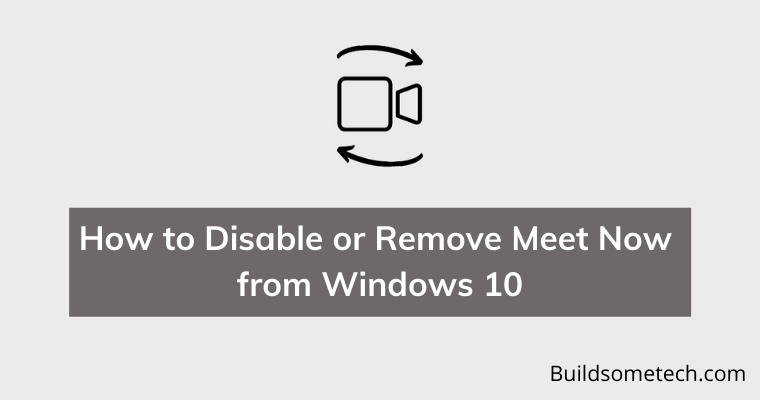Want to remove meet now from Windows 10?
If yes, then you are in the right place.
In this unusual pandemic time, we all require a video conferencing tool to attend meetings and to do our office work.
And that’s why in the previous post I already shared a detailed guide on What is meet now in Windows 10?
Apart from this, this tool works really great but I have seen many users who want to Hide, Uninstall, or Disable it.
I don’t know the actual reason for this but I think they are more comfortable with other alternatives like Zoom and Google Meet.
And if you are also one of them, then this post will definitely help you in removing meet now from windows 10.
So, let’s get started.
Table of Contents
What is Meet Now?
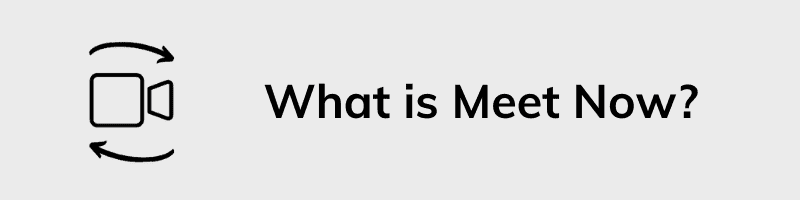
Meet Now is basically a free video-conferencing tool provided by Microsoft in Windows 10. It is a part of the skype platform which is used for connecting with family and friends. At the time of pandemic, Microsoft added this awesome free tool to help in free video calling and now this is an inbuilt application in Windows 10.
Meet Now enables you to create video meetings very quickly and easily. When you are creating a video chat, you will get a web link and you will just have to share the link with the participants. Apart from this, you only require a Skype account for joining and creating meetings.
Although, the features and quality of this tool are pretty amazing and you can access this in the taskbar by clicking on the Camera Icon.
![]()
Now let’s move to the next part.
How to Hide, Disable or Remove Meet Now from Windows 10
Meet Now is a useful feature but some Windows 10 users don’t want or need it according to their work. So, they just want to remove Meet Now from their computers. It can be possible that they are using any other applications for their meetings and don’t like the user interface of Meet Now.
And according to me, there are some features that are missing in Meet Now or they need to improve the user interface. But instead of directly removing it, I would suggest you to hide or disable it.
So, let’s see how it works…
Method 1: Hide Meet Now Icon using Windows 10 Settings
Do you know that you can manage all your taskbar icons according to your need? For this, you just have to go to settings for managing your icons. Apart from this, you can also disable the inbuilt applications via settings even if they are pre-installed applications.
Now let’s follow this quick step-by-step guide…
1. First, right-click on the taskbar & then select “Taskbar Settings“.
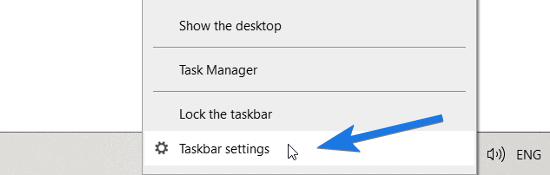
2. Now on the right-hand side section, scroll to the bottom & then click on “Turn system icons on or off” under the Notification area.
![]()
3. After that, search for Meet Now option & then toggle off the button.
![]()
And you have successfully hidden the Meet Now icon. But if you still want to remove or disable it, then check out below two methods.
Method 2: Disable Meet Now using Registry Editor
In this method, you will see how modifying the Windows registry files can help you in disabling the Meet Now app. And if you don’t like the idea of hiding the icon, then you can go with this. This method is quite easy but I would suggest you to be careful while editing these registry files.
Now let’s follow this quick step-by-step guide…
1. First, press “Windows + R” shortcut keys to open the Run dialog box.
2. Now type the “Regedit” command and press Enter.
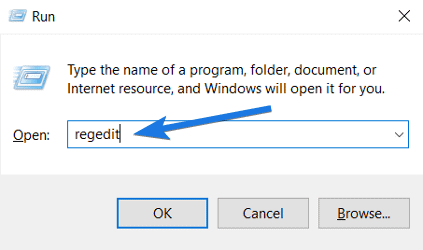
3. After that Registry Editor will open up, now navigate to the given location path.
Path:- Computer\HKEY_CURRENT_USER\Software\Microsoft\Windows\CurrentVersion\Policies\Explorer
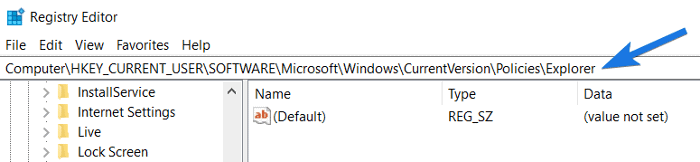
4. Now once you are in the Explorer folder, right-click on it & then choose New and then select the DWORD (32-bit) Value option.
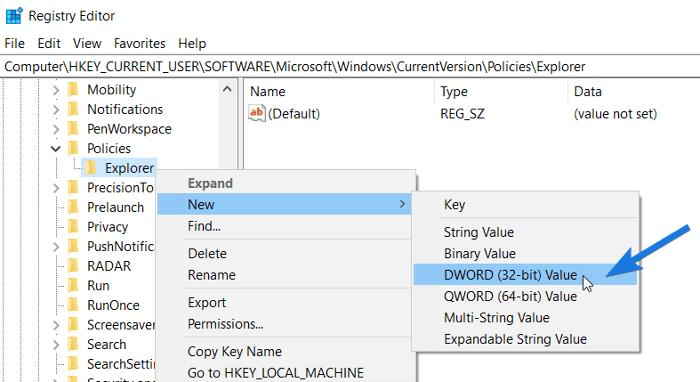
5. At last, rename the DWORD registry file as HideSCAMeetNow and then change its value to 1 & then click on OK.
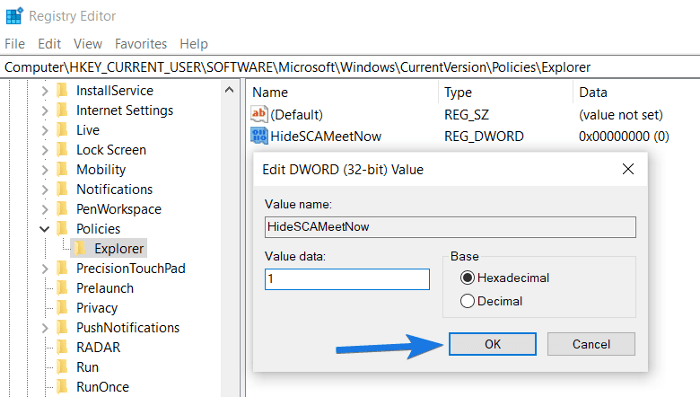
After that, restart your computer or PC and you will find Meet Now is disabled. But if you want to completely remove it then you can follow the next method 3.
Method 3: Uninstall or Remove Meet Now using Group Policy Editor
Although, both the above methods work really great in disabling and hiding the Meet Now application. But if you want to completely delete or uninstall this app then you must use the Group Policy Editor.
Note:- If you are using the Windows 10 Home Edition then this may not work for you. Because Group Policy is only available on professional editions and only works with them.
Now let’s follow this quick step-by-step guide…
1. First, press “Windows + R” shortcut keys to open the Run window.
2. Now type “gpedit.msc” in the Run dialog box & then click on OK.
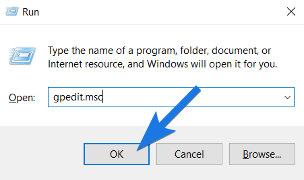
3. After that, Group Policy Editor will open and then navigate to the given location path.
Go to:- User Configuration > Administrative Templates > Start Menu and Taskbar
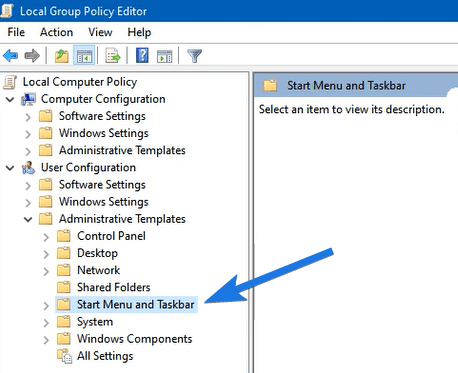
4. Now on the right-hand side section, double-click on the Remove the Meet Now icon settings.
5. After that a popup will appear, so select the Enabled button and then click on OK.
![]()
Now Restart your PC and you will see that Meet Now is removed.
Some FAQs
Why did meet now appear on my computer?
Generally, Meet Now only appears on the PC or computer having the update “Windows 10 20H2 or later”. It is an exclusive feature of Skype and being a Microsoft product it is available for free.
How do I remove meet now from my computer?
You can easily remove meet now from your computer by following these steps. First, open GPO and then navigate to User Configuration > Administrative Templates > Start Menu and Taskbar > Remove the Meet Now icon > then choose the Enabled button and click OK.
How do I permanently disable meet now?
To permanently disable the meet now, open Registry Editor and then navigate to Computer\HKEY_CURRENT_USER\Software\Microsoft\Windows\CurrentVersion\Policies\Explorer location and then create a new HideSCAMeetNow file.
How do I remove meet Now app from Windows 10?
Removing the meet now app from Windows 10 PC is pretty easy, just go to Taskbar Settings and then Turn system icons on or off ( this will hide icon ). If you want to remove it completely then use Powershell or Group Policy Editor.
That’s it for now…
Conclusion
So that’s how you can easily delete or uninstall the Meet Now application or its icon from your computer. Apart from this, you can also use Windows PowerShell for doing the same process.
And at some point of time, if you want to get back the hidden icon then you can follow method 1 and can enable it.
Feel free to share your thoughts via comments and also tell us if you know any better way on How to Disable or Remove Meet Now from Windows 10.
If you liked this post, don’t forget to share.