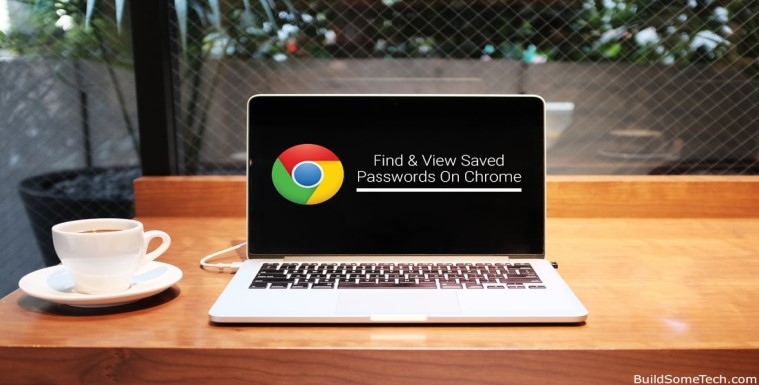Want to Recover or Retrieve Password from Chrome. In this post, I will show you How to Find & View Saved Passwords On Chrome Browser.
Also Read: Create a Website Shortcut on your Desktop via Google Chrome
Google Chrome is one of the most powerful and popular web browsers these days.
According to Wikipedia, Google Chrome shares approx 71% of the worldwide web browser market.
I really like Google Chrome.
And its features like managing saved passwords easily & syncing them to google accounts.
Have you ever noticed that whenever you log in to an account, google chrome always asks you to save your password to Chrome?
And this feature makes the login process more convenient & faster.
But what if you forgot your login password & want to see your saved password in chrome.
Don’t worry I have a solution.
So In this post, I will show you how to recover or retrieve your saved password from the chrome browser easily.
Let’s see How.
Table of Contents
Find & View Saved Passwords On Chrome
This tutorial is divided into two parts: First, We will find the saved passwords in chrome settings & then make them visible.
Or you can also use the google chrome password recovery tool but I prefer this method.
So Let’s get started…
1. Go to Chrome Settings
Go to your google chrome settings by navigating to the given path.
Chrome > Settings > Autofill > Passwords > Saved passwords.
Or you can type “chrome://settings/passwords” in the address bar & hit Enter.
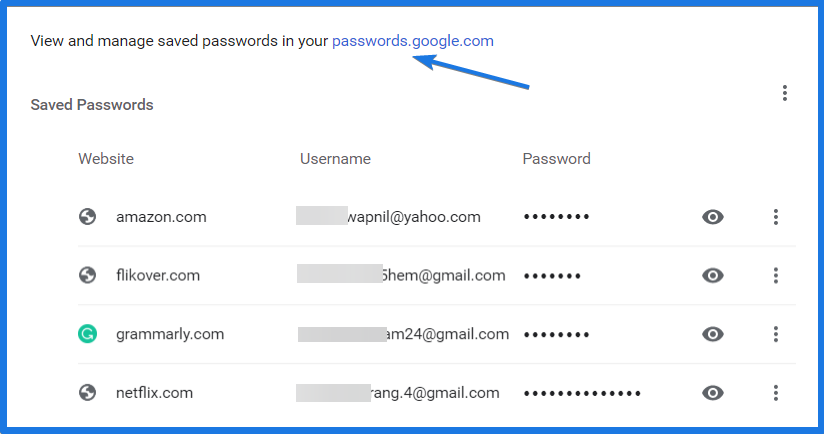
And you can also find & view your saved passwords on chrome from any device at passwords.google.com.
2. Saved passwords list
Here you can see the saved password list in chrome, Now click on the three-dot icon next to the password & choose Details.
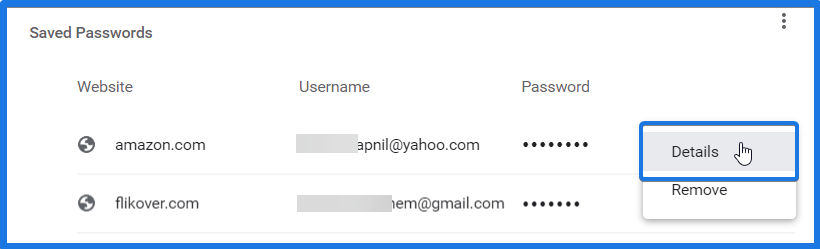
3. Saved password details
After clicking on Details, A pop-up will appear showing all details. And Now click on the Eye icon to view the saved password.
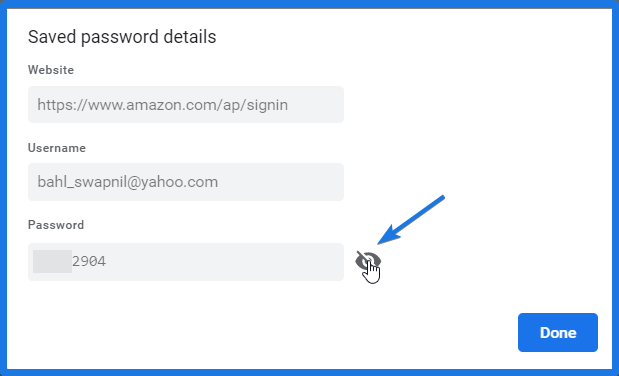
Note:- If your windows login is password protected, then it will require a password before showing details.
Bonus Tip:- You can also export all your password saved in chrome to a .CSV file by simply clicking on Export passwords…
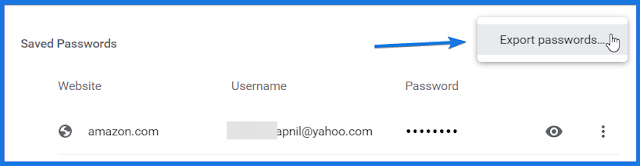
Conclusion
That’s it! This is how you can easily retrieve or extract your password from chrome using this simple method. But you can also use some third-party tools like google chrome password viewer or chrome password recovery tool.
So what are you waiting for? Go ahead and Use this awesome method to recover your google chrome password easily.
Feel free to comment below and also tell us if you know any better way to Find & View Saved Passwords On Chrome.
If you liked this post, Don’t forget to share this on your favorite social media platform.