Do you actually want to know What is Google Drive File Stream? If yes then you are in right place.
But before we begin Let’s see some impressive facts about Google Drive.
According to Wikipedia, Google Drive has more than 800 million active users and over 2 trillion files are stored on it.
And these are increasing rapidly day by day.
It also has the largest number of active users as compared to other cloud storage services like Dropbox and OneDrive.
Although Google Drive is the best cloud storage service provider to date but everything needs some change and so they have developed an advanced version of Backup and Sync known as “Drive File Stream“.
In this post, I will show you some new features of this advanced product and answers to many other questions like What is Drive File Stream app? How to install it? and How does it works?
So let’s Get started.
Table of Contents
What is Google Drive File Stream?
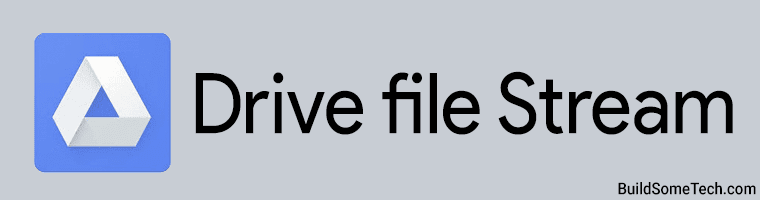
Drive File Stream is basically a kind of Sync tool for desktop or we can say it is a replacement or alternative for the Backup and Sync app.
This tool is mainly developed for G Suite users which means all the new features & functionalities of G Suite are integrated with this new program.
In simple words, we can say that it is a sync tool designed for enterprises or business users.
Update: Earlier the Drive File Stream was only limited to the G Suite account users. But now Google is importing some of its features to the normal Google Drive accounts also.
This means that using this tool you will be able to easily manage your Personal as well as Business data present in your Google Drive. As we all know that there are tons of Business data on everyone’s google drive.
But when your team grows larger and larger it becomes harder to manage those kinds of things on a regular basis. But using Google Drive File Stream tool you can easily get rid of these types of problems.
And the best part is that there are no major changes in the interface but you have to install something new on your computer.
Let’s see how.
How to install it and How does it Work?
1. Verify or Check the Operating System
In this step, we will check that Drive File Stream will support your Operating system or not. This tool is supported by the given OS.
- Windows: Windows Server 2012, Windows 7 and all upper versions.
- Mac: High Sierra (10.13), El Capitan (10.11) and all upper versions.
And Yes It is supported by all popular browsers like Chrome, Firefox, Safari, etc.
2. Download & Install Google Drive File Stream
In this 2nd step, First Download the tool .exe file from the given link.
- Download for Windows: GoogleDriveFSSetup.exe.
- Download for Mac: GoogleDriveFileStream.dmg.
Recommended: Before installing this new tool, Uninstall the Backup and Sync application.
Once the file is downloaded, open it by simply clicking on it.
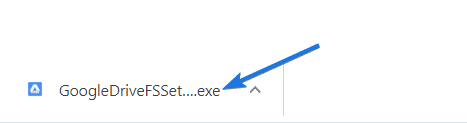
Now a dialog box will appear with an install button. Click on that and the installer will start installing it.
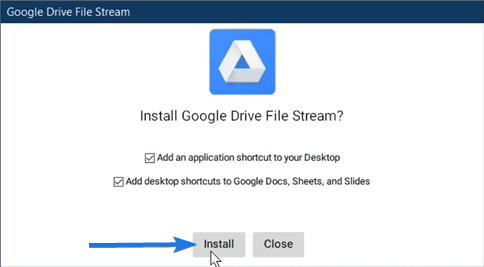
After installation is done, log in using your G Suite account credentials and click on Next.
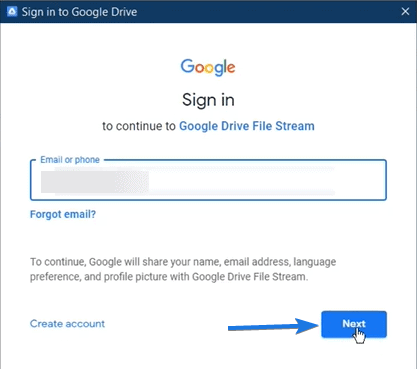
Once your account is validated, you will see a message ” Google Drive File Stream successfully installed”. So click on close.
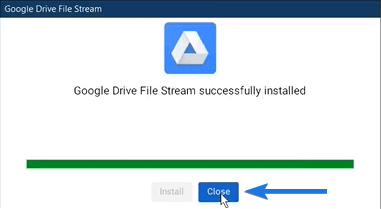
3. Setting up File Drive Stream App
Now Drive File Stream app will start up with a welcome screen “Stream Google Drive files right to your computer”. So to continue click on Next.
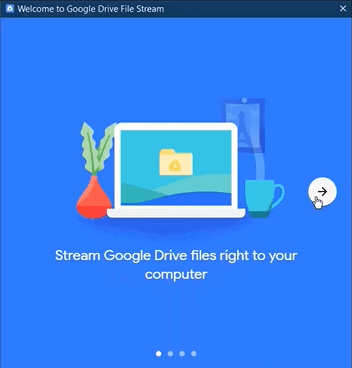
At the fourth step, you will see a message to “Open Google Drive folder”. So click on that icon.
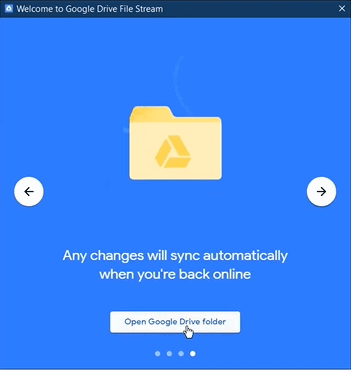
Now Open your Windows File Explorer or “This PC” and you will see a new Drive created there. And in that drive, you will see two new drives one is My Drive and another one is Team Drives.
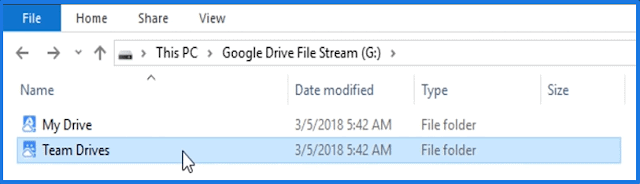
And all your Google Drive files getting synchronized in these two drives.
Note:- Basically My Drive is for your own use whereas the Team Drives is for the business team purpose.
Now you can customize the settings for all the files, which should be Available Offline and which should remain Online only.

This is one feature which I really like. But that’s not all, let’s see some more features and its limitations in depth.
Key Features of Drive File Stream
- Available Offline: Using this feature you can easily use your Google Drive files without having the internet. I know I have already shown you this feature above. But still, this is really awesome.
- Save disk space: This feature really helps in saving disk space. As file stream only creates mirror image files and directly downloads them from the cloud when actually needed.
- Auto Sync Offline Changes: If you make any changes to the offline available files, it automatically syncs those changes next time whenever you are connected to the internet.
- Integration with Other apps: It integrates with Microsoft Outlook, Google Meets scheduling & Microsoft Office in Real-time.
Now let’s see some of its limitations.
Limitations of Drive File Stream
- Google Photos: Earlier this feature was available in Google Drive. But in the file drive stream, there is no integration with Google Photos & Videos to Upload / Sync.
- Google Drive files are available to all: All the files present in the google drive is available to all who are using this PC. There is no option to exclude some files or folder, as in the drive file stream the full drive is synchronized.
- Can’t use with Personal account: You cannot use this application or tool using your personal Google account “[email protected]”.
- No option to Sync folders like Documents or Desktop: Earlier in Google drive there was an option to sync other Computer folder & files but in this app, it is only limited to the drive present in This PC.
And now Let’s see the comparison with an infographic and check which tool works more better.
Google Drive File Stream Vs Backup and Sync
Everyone knows much about the Backup and Sync tool but very few people know about this new tool & its features. But before you fully analyze the infographic, I will tell you the major difference between them.
Backup and Sync: It stores and syncs the Google Drive files locally on your computer.
Drive File Stream: As its name suggests, it streams all your files and folder directly from the could when needed.
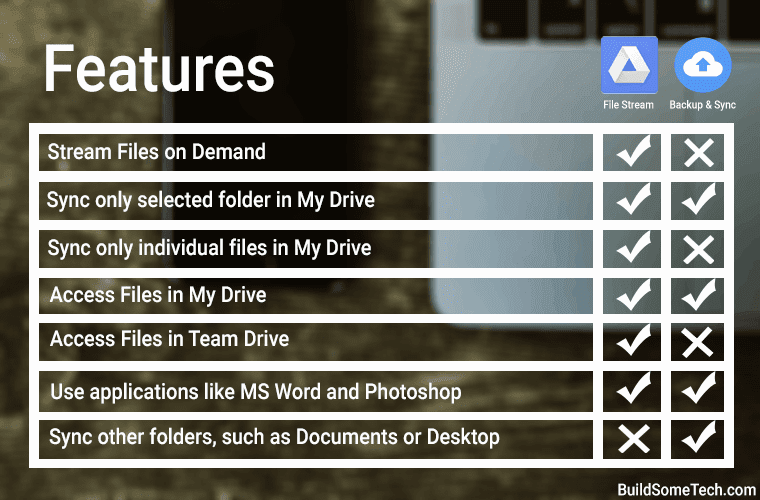
Also Read: How to Create Google Drive Direct Download Links.
Conclusion
I hope after reading this detailed post I have cleared all your doubts about this new G Suite tool. And got your all answers to the question Like What is this new sync tool, How does it work and How to install Google drive file stream (Windows/Mac).
Feel free to comment below and also tell us if you want me to create such an article on different cloud storage services like DropBox, OneDrive, etc.
If you liked this post, Don’t forget to share this with your friends on your favorite social media platform.
![What is Google Drive File Stream How to Use it Install it What is Google Drive File Stream [ How to Use it & Install it ]](https://www.buildsometech.com/wp-content/uploads/2019/06/What-is-Google-Drive-File-Stream-How-to-Use-it-Install-it-.png)
