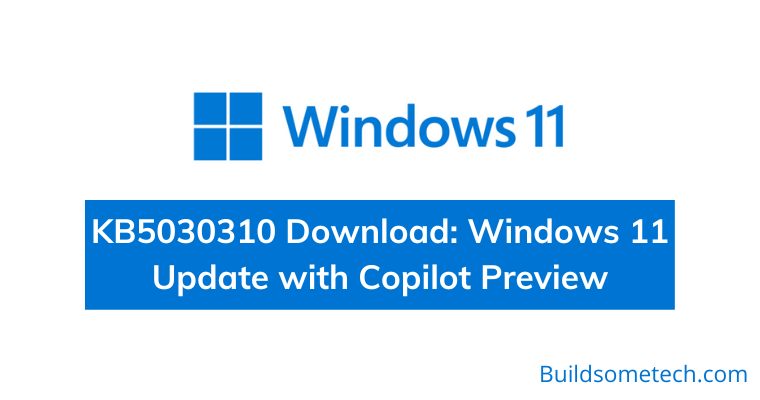Want to download Kb5030310 update right now?
If yes, then this post is definitely for you.
Recently, Microsoft released a September Update for its latest operating system Windows 11, which you previously downloaded from here.
But now the new preview update has come and this time a lot of amazing upgrades and features have been introduced. It is specifically named the KB5030310 Build.
Furthermore, this cumulative update has addressed around 24 issues that were present in Windows and now they are successfully patched.
For now, this update is in the testing phase and that’s why released via the Insider Preview Program. So, the basic users can get a smooth without experiencing any major bugs.
But in this post, I will tell you how to download and install KB5030310 with Copilot on your PC, Computer, and Laptop.
So, let’s get started…
Table of Contents
What is Windows 11 KB5030310 Build?
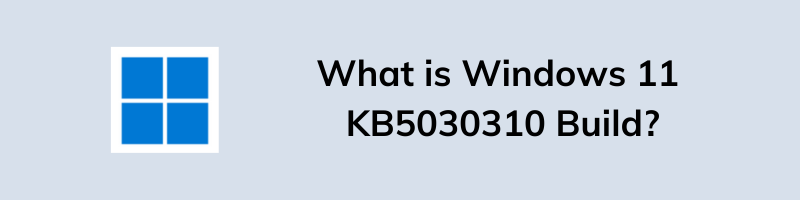
KB5030310 is one of the latest builds or updates released by Microsoft for their Windows 11 22H2 version. Also, lots of new features that were promised in the previous update are now given and soon they will be available on your systems. Apart from that, most of the users easily get confused between 23H2 and Windows 11 Moment 4, but both are the same thing. Although, there are so many important upgrades and improvements but here we are only going to list the major ones.
- Links in Start Menu: Now you can add your most visited website URLs to your Start menu and you can also turn it off by using the Personalization settings.
- Redesigned File Explorer: The new design is much smoother and has added Microsoft Azure, and OneDrive in the left pane. You may also find some new features in the URL/Address Bar and also a new preview feature for images or photos.
- Windows Copilot: As the ChatGPT is getting popular, Microsoft trying very hard to integrate it with all their resources and that’s why they have introduced Copilot in place of Cortana, which was shut down by them.
- Voice Access: More capabilities and features are added, so that users take benefit of voice commands to quickly navigate or switch.
- Dev Drive: With this company has tried to fix some data storage or volume problems for developers. Moreover, the security & performance have been improved and it can also be used to allocate free space on VHD/VHDX drives.
- Major Upgrades: Many tools like Snipping Tool, Paint, and Clipchamp were integrated with AI (Artificial Intelligence).
- Other Enhancements: Some Microsoft Excel, Outlook, security vulnerabilities, and many other issues were fixed via this update or OS Build 22621.2361.
KB5030310 Download: Windows 11 Update with Copilot Preview
However, the process of downloading this update is the same as the other updates but due to some confusion, it is getting difficult which one should be installed. In our previous post “Windows 11 23h2 download“, we shared the exact steps to get it from different sources and here also we are going to tell you 3 Methods to manually install this update on your system.
Note:- Since this update is going to be in the testing phase for some days, so don’t worry if you face any bugs or issues because they will be fixed soon. But we are sure that you are going to experience all those new features.
So, without further delay, let’s directly move to the steps.
Method 1: Via Windows Update
To get this Windows 11 KB5030310 update, you need to configure your update settings so that you can get them as soon as they are available as a stable version. According to our research, we think that Microsoft has intentionally disabled it from the back-end so that users might not face any type of lag in these KB updates.
1. Go to the Start menu, and click on the Settings icon.
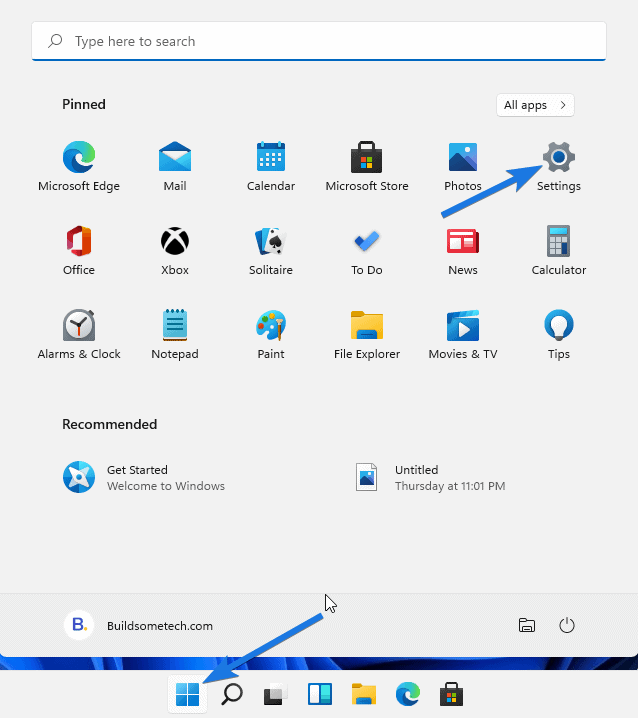
2. Now navigate to the “Windows Update” section and then click on the “Check for updates” button.
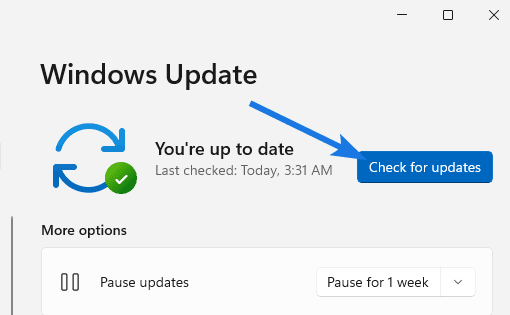
Note:- Make sure to check if the “Get the latest updates as soon as they’re available” is enabled or not. If it is not then please enable it.
3. After that look for the specific update and once you see it, click on the “Download and install” button.
4. Once the installation is done, “Restart your PC” and you will see the most demanding feature, Copilot on your Windows 11.
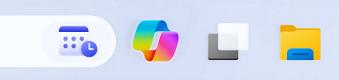
Method 2: From Microsoft Update Catalog
Although, the above method is always preferred by the majority of users but if you love to explore new features as soon as possible then this Microsoft Update Catalog will help you. For your convenience, I will provide the direct download links but if they are not working then you can use the below-mentioned steps to get the offline installer.
| KB5030310 | Size | Direct Links |
|---|---|---|
| For 64-bit Users | 601.2 MB | Download Link |
| For ARM Users | 715.9 MB | Download Link |
Here are the steps to follow:-
1. Go to this URL:- “https://www.catalog.update.microsoft.com/Search.aspx?q=KB5030310“.
2. Now look for this specific version “2023-09 Cumulative Update Preview for Windows 11 Version 22H2 for x64-based Systems (KB5030310)” on the page.
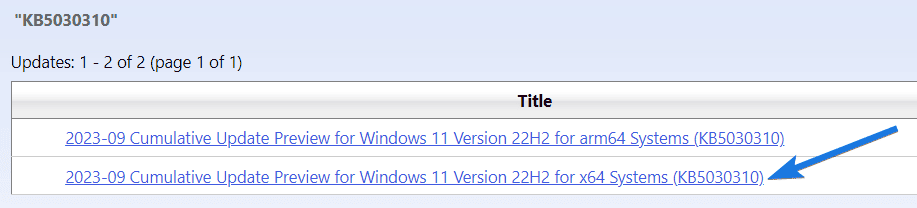
3. After that, click on the “Download” button and get the .msu package.
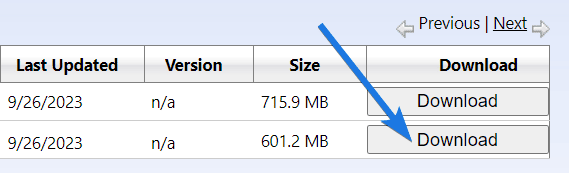
4. Now double-click on the package file or the offline installer.
5. Finally, click on the “Yes” button and then the installation of this “September Update” will start.
6. Once it is done, Reboot your device ( PC or Laptop ).
Note:- By using the same steps, you can also download some other popular updates such as KB5030219, KB5030651, KB5030509, etc.
Method 3: Using the Insider Preview Program
I know the above two methods will get you the specific update you want but if you want to get early access to all the beta versions, then Windows Insider Program is for you. Basically, this will help you to get all features and updates such as Windows 11 KB5030310 via Release Preview Channel, once they are rolled out by Microsoft.
1. Go to the Start menu, & then click on the Settings icon.
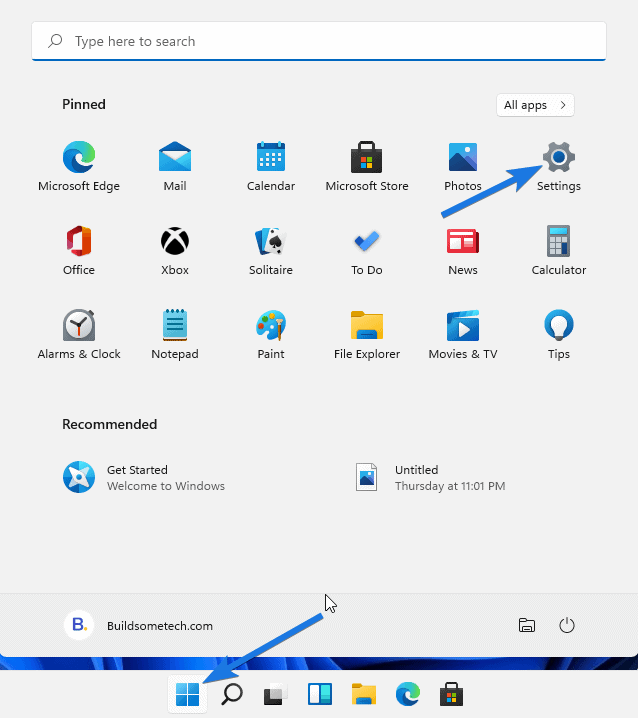
2. Now navigate to the “Windows Update” section and then scroll down to click on the “Windows Insider Program” tab.
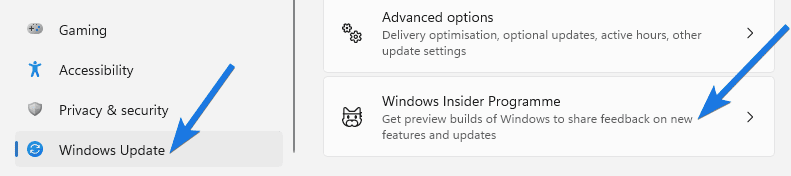
3. After that, click on the “Get Started” button.
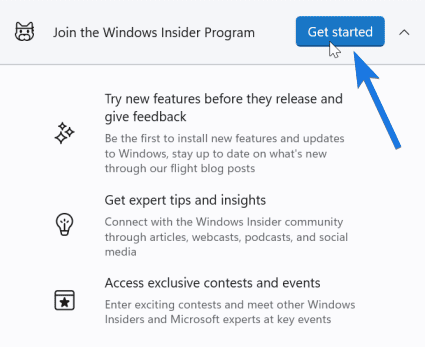
4. Now click on the “Link an account” button to join the program. Use your Microsoft account to log in and click on the Continue button.
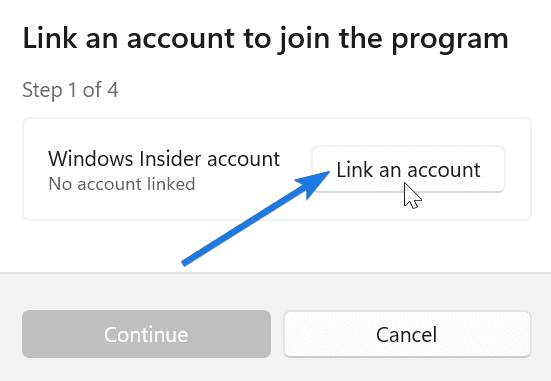
5. After that, select the insider channel as “Release Preview” and then click on the Continue button.
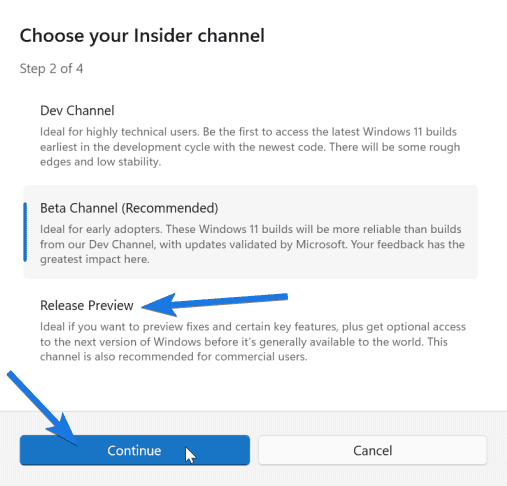
6. Finally you have to agree to the “Terms and Conditions” then “Reboot” your system and click on the “Check for updates” button.
That’s it for now…
Conclusion
So, that’s all about getting the latest Windows update on your system, which is KB5030310 with a copilot feature. Apart from that, you also get other different upgrades like Dynamic Lightly, Dev Drive, Voice commands, redesigned file explorer, and start menu.
Once you have updated to the newer version, there is no need to get enrolled in the Insider Program if you don’t wish to get upcoming updates.
Stay tuned for the latest posts…
Feel free to share your thoughts via comments and also tell us about this post on KB5030310 Download: Windows 11 Update with Copilot Preview.
If you liked this post, don’t forget to share it.