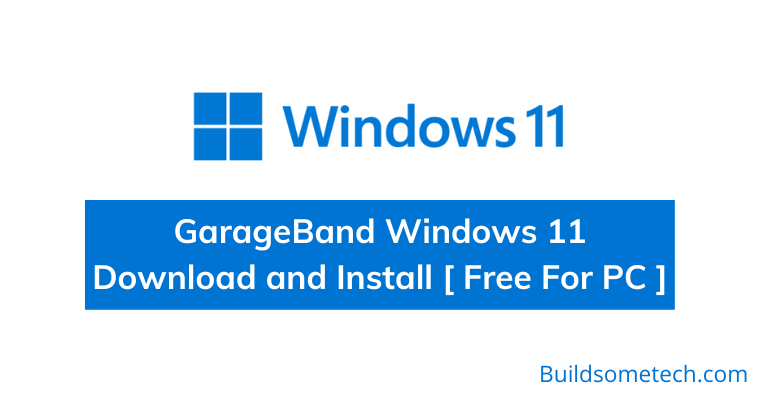Many music enthusiasts wonder if they can use Garageband on their Windows 11. Unfortunately, the answer is no – at least, not through official means. But the good news is that there is a way to download Garageband on PC for free through an alternative method.
Despite being exclusively available for Mac and iOS devices, we’ve discovered a workaround that allows you to access all the features and tools of this incredible music production software on your Windows PC.
So without further ado, let’s begin.
Table of Contents
What is GarageBand?
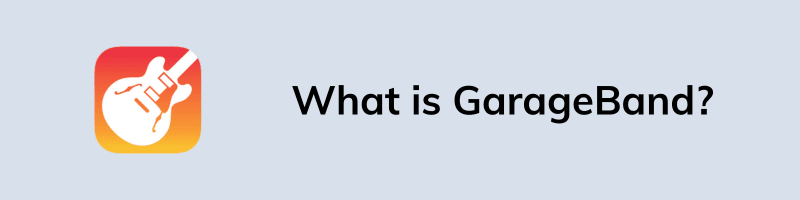
GarageBand is a free music creation software by Apple that comes preloaded on Mac and is also available for iPhones and iPads. It boasts a range of defining features, including a dedicated guitar amp and pedals that gives you a wide range of options for creating and mixing music.
Plus, there are thousands of royalty-free loops you can use to add some variety to your tracks. The software also has an auto-drummer feature that allows users to create custom drum tracks quickly and efficiently.
To enhance the music production process even more, GarageBand can be used with Logic Remote, which provides users with extra options for controlling the software’s instruments and effects.
How to Download GarageBand on Windows 11 PC?
As previously mentioned, it is a program that is only limited to Apple devices, making it hard for non-apple users to access. However, we have come up with 3 free methods that have been proven to work Garageband on PC.
Let’s have a look.
Method 1: Using a Virtual Machine
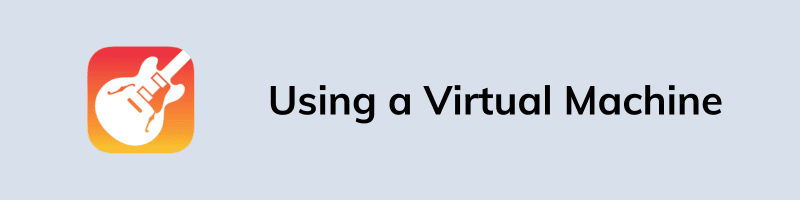
Installing this app through a virtual machine could be a viable option. Unlike using an emulator, a virtual machine grants you full access and performance to use all features of iOS or macOS software on your PC. However, this particular method can be a bit more complex compared to other methods listed below.
Note:- To download and install GarageBand on Windows 11, we need to get the macOS installed on a virtual machine. Generally, we prefer Virtualbox for Mac but here we will be using VMware.
System Requirements:-
- At least 4GB of RAM ( 8GB is recommended )
- High Sierra OS ( Because GarageBand runs smoothest on this specific operating system )
Here are the steps to run Mac in Windows:-
1. First, get the latest version of VMware Workstation Player from the official website. Also, don’t forget to take the VMware Unlocker program.
2. Next, download the macOS Sierra ISO file from a reliable source that is compatible with Workstation Player.
3. Now install the VMware Player by running the setup file and then follow the on-screen instructions.
4. Close the installation window after the setup is completed.
5. Run the win-install.cmd file as an administrator to create the patch file.
6. Open VMware and select the “Create a New Virtual Machine” option.
7. Choose the “Apple Mac OS X” operating system and its version which you want to use, name it, and set the disk capacity to at least 50 GB.
8. Now adjust the memory size to at least 4 GB & then click Next.
9. Next select the processor to at least 4 Cores for faster processing.
10. Go to the “Hardware” section and select the “New CD/DVD (SATA)” option. Then, add the macOS Sierra ISO image file to the selection.
11. Click on the “Finish” button to complete the setup process.
12. Now restart the VMware workstation and select “play virtual machine” to complete the basic setup, including time, date, and location.
13. Finalizing the settings and the whole process will take some time. Once done, you will be able to access the interface.
14. Now access the macOS app store from the workspace.
15. At last, search for the “Garageband” app and then proceed with the installation process.
Method 2: Using the iPadian Emulator
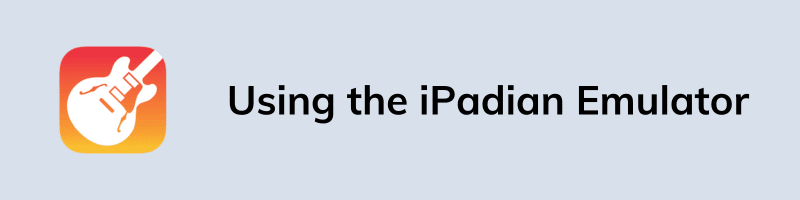
Another guaranteed method to download Garageband on Windows 11 devices is by using the iPadian emulator.
iPadian is a software that simulates the iOS device interface and design on Windows computers. Although it is not open-source but iPadian can give you a similar interface to macOS for just a cost of $45.
Here are the steps to install GarageBand using iPadian:
1. Purchase and download iPadian from the official website.
2. Follow the installation wizard to install it on your PC.
3. Open iPadian and access the App Store.
4. Search for “GarageBand” in the App Store’s search bar and press “Enter“.
5. Wait to finish downloading and installing of application on the iPadian emulator. Once the app has been installed, you can start using it on your Windows PC.
Method 3: Using BlueStacks App Player
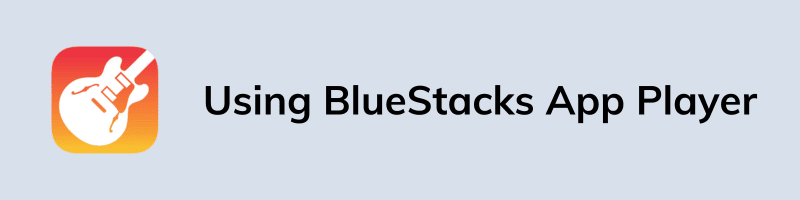
The next method involves using BlueStacks, which is a free Android emulator that allows you to run Android and iOS apps on any Windows computer.
Best of all, BlueStacks is free to use, making it a great option for anyone who wants to use GarageBand but doesn’t have access to an Apple device.
It’s important to note that before downloading BlueStack, your PC must meet these minimum requirements –
- Your computer must have Microsoft Windows 11 installed.
- An Intel or AMD Processor is necessary.
- Make sure you have at least 4 GB of RAM available.
- Free disk space of at least 10 GB on your drive.
- Additionally, you must have administrative privileges on your PC.
With these prerequisites in place, you can move ahead and follow these five simple steps.
1. Download & install BlueStacks App Player on your computer.
2. Now run “BlueStacks” and sign in to your Google account.
3. Search for GarageBand within BlueStacks and install it.
4. Once installation is done, open the app and start using it on your Windows PC.
That’s it for now…
Conclusion
Windows users can easily access GarageBand by using emulators. The three popular methods mentioned above are simple to follow and can provide access to all its features.
If you prefer an alternative, try BandLab. It has similar features and can be used as a creative tool for music production on a Windows computer.
Stay tuned for the latest posts…
Feel free to share your thoughts via comments and also tell us about this post on GarageBand Windows 11 Download and Install [ Free For PC ].
If you liked this post, don’t forget to share it.