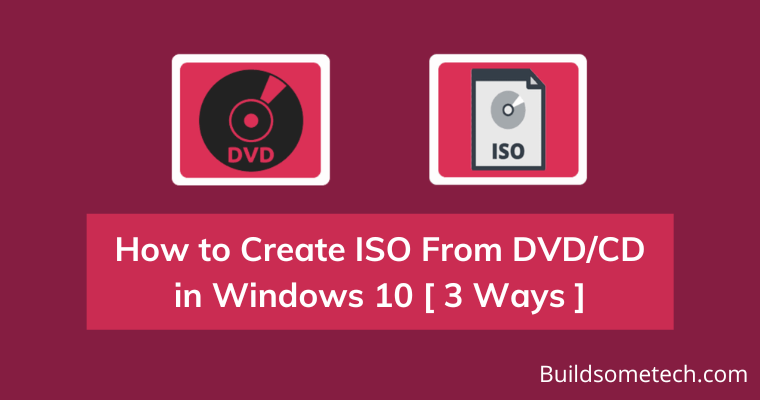How to Create ISO From DVD/CD in Windows 10?
If you want to know about this, then you are in the right place.
In our recent posts, we have already shared a quick guide on how you can create iso from files or folder for Windows 7 & more.
And now I am again writing a similar post related to these topics.
Moreover, I can indeed say that you are only here because of two reasons, one if you want to convert DVD to ISO or you want to make a backup copy of your Windows 10 CD disc.
And if you were not thinking of the same then I suggest you to always try to make iso file from DVD or CD of installation discs like operating system and other important software for later use.
Whatever the reason it is, I am here to help you out.
So, without further delay, let’s get started…
Table of Contents
How to Create ISO From DVD/CD in Windows 10 [ 3 Ways ]
But before we dive in further, here is a quick overview.
However, ISO Image files are a great way to make an identical copy of any CD or DVD because they not only contain the data files but also copy the bootable properties of an optical disc. But the worst thing is that Microsoft doesn’t provide any official utility in their system.
And since there is no in-built tool for this, many users ask different questions like the one which I have answered.
Q. How to Create ISO File From DVD in Windows 10?
Ans. Creating an ISO Image file from a CD or DVD is pretty easy using some free third-party software. Just you have to install them and then follow the given mentioned steps.
So, let’s get started…
1. Using ImgBurn
ImgBurn is one of the best free iso creator for Windows 10 using which you can easily perform all tasks related to CD/DVD. Moreover, this is the same tool that we used to create iso from bootable USB in our previous posts and now we are using it for this task.
And here are the steps to follow:-
1. First, download and install the ImgBurn tool from the given link. After installation is completed, Open or Run the installed application.
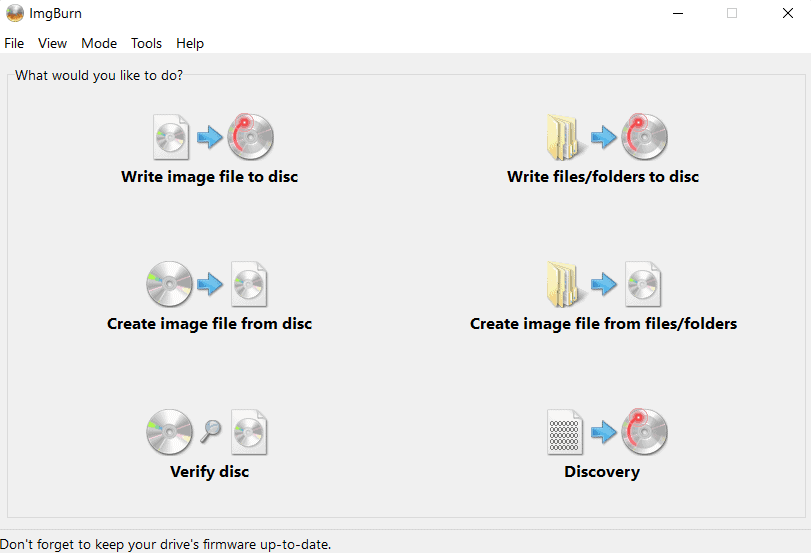
2. Now insert the DVD/CD into your computer or laptop and then click on the Create image file from disc button from the wizard.
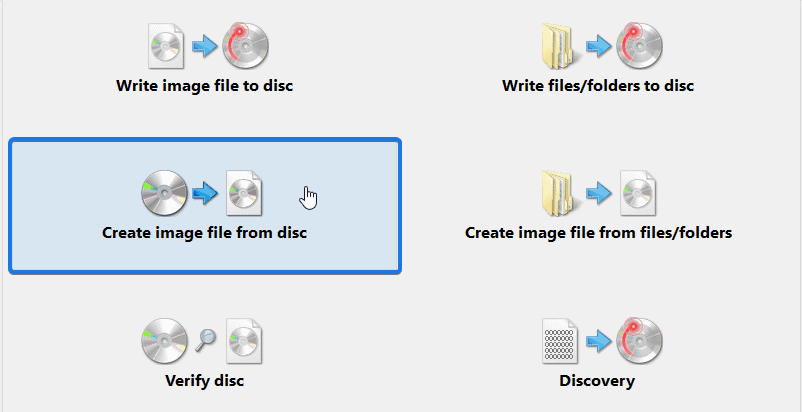
3. After that, it will automatically detect the DVD from the CD ROM. Now click on Browse for a file… icon, next to Destination, and then select the folder where you want to save the converted ISO file.
![]()
4. At last, click on the Read button to copy from the disc.
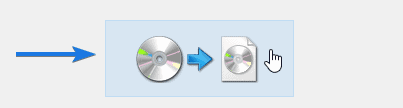
And then Imgburn will start buffering the data and making copies from the disc. Now, wait for 2-3 minutes while your ISO file is getting created.

Note:- Please make sure that DVD/CD you are using is in perfect working condition without any severe scratches on it.
2. Using WinX DVD Ripper Platinum
As one of the best DVD coping software, WinX DVD Ripper Platinum provides you with a 3-click solution to create ISO files from DVDs on both Windows and Mac. Moreover, users can easily use WinX DVD Ripper Platinum to convert ISO image files to MP4, AVI, WMV, MOV, HEVC, FLV, etc. for easy playback on iPhone, iPad, Android, and other portable devices. With the unique level-3 hardware acceleration, it enabled to guarantee a superfast DVD conversion speed with no quality loss.
Here is the step-by-step guide:-
1. Free download WinX DVD Ripper Platinum from the given link. Run the installed application after it is downloaded.
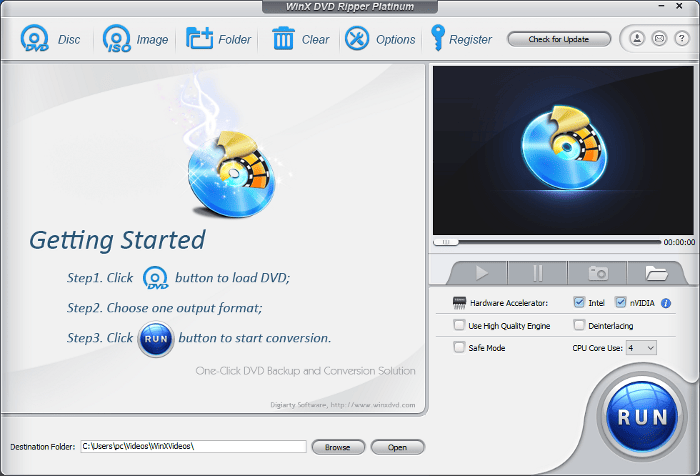
2. Insert the source DVD into DVD-ROM, then click the “DVD Disc” button to load it.
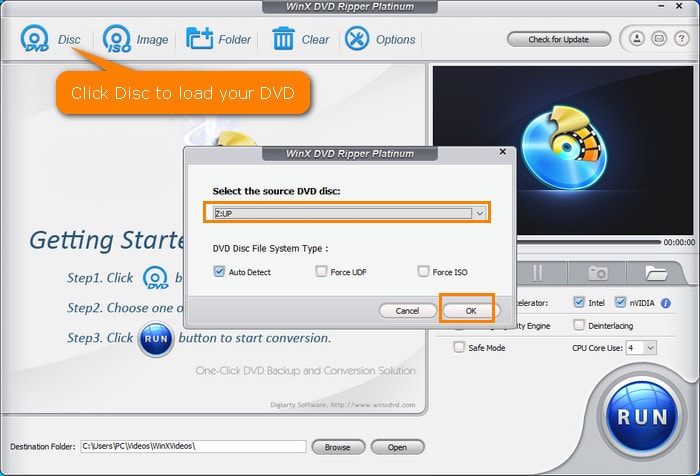
3. An “Output Profile” window will appear after the DVD information is loaded. Choose “DVD Backup Profile” and you will see the “Clone DVD to ISO Image” option.
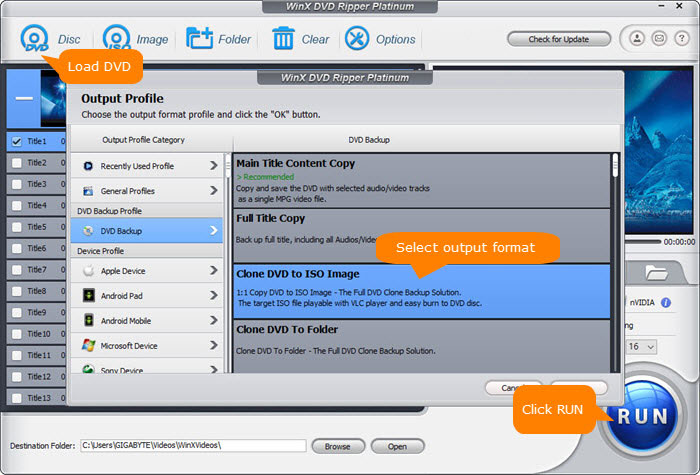
4. Select a destination folder to store the file and hit the “Run” button to start ripping ISO from the DVD.
3. Using WinCDEmu
WinCDEmu is another freeware utility that is well known for mounting disc images in Windows operating system. Basically, it makes a virtual CD drive using device drivers which enables you to access Image files without having a physical drive.
Earlier, I was only using this utility for mounting purposes but later I realized that I can also create iso from DVD of my Windows 10 disc.
And here are the steps to follow:-
1. First, download WinCDEmu from the given link.
2. Now double-click on the setup file that you have downloaded and then click on the Install button.
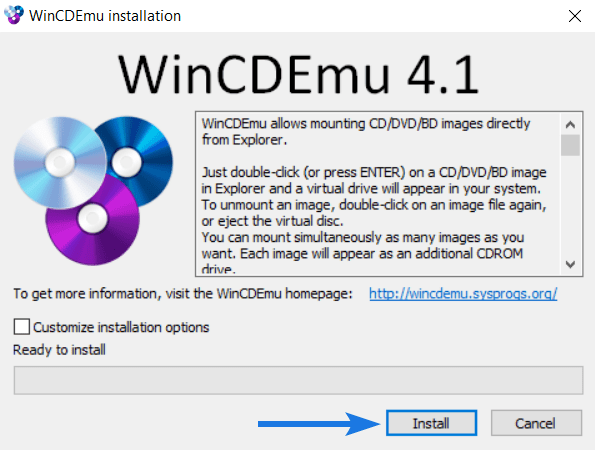
3. Once installation is completed, insert the DVD into your laptop or computer system that you are using.
4. Now go to This PC, then right-click on the DVD drive, and then select the Create an ISO image option.
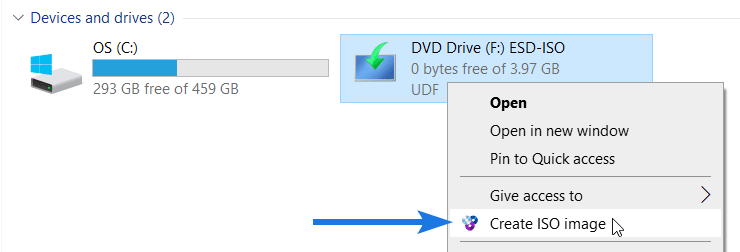
5. After that, navigate & select the location and then enter the filename, click on the Save button.
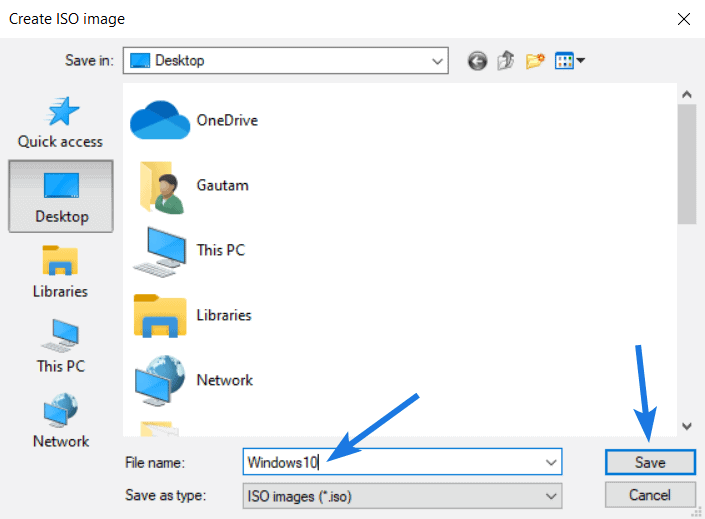
6. At last, it will start creating the ISO. ( may take a few minutes )
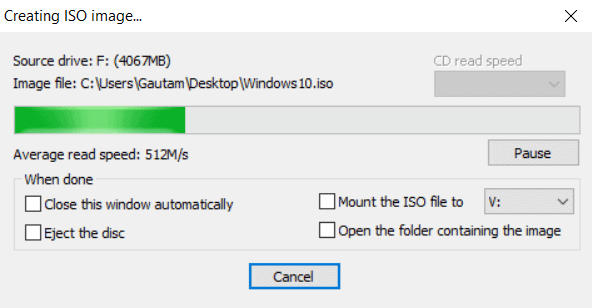
And Done! One thing which I really liked about these image files is that you can easily create bootable USB from ISO file anytime.
Now let’s move to the last way…
4. Using CDBurnerXP
CDBurnerXP is a great free tool that helps you to perform all disc-related tasks like burning, creating, copying, erasing, and converting CD to ISO. Moreover, it was first released in 2007 and comes in both 32-bit & 64-bit with a multilanguage interface.
However, the interface looks a little outdated like the XP version but does the work perfectly. Apart from that, I have seen many users “How do I create an iso file from a cd in Windows 10” using this tool.
And for them, here are the steps:-
1. First, download and install CDBurnerXP from the given link.
2. Once installation is done, insert the CD into your computer or laptop that you are having or using it.
3. Now open the CDBurnerXP application, select the Copy or grab disc option and then click the OK button.
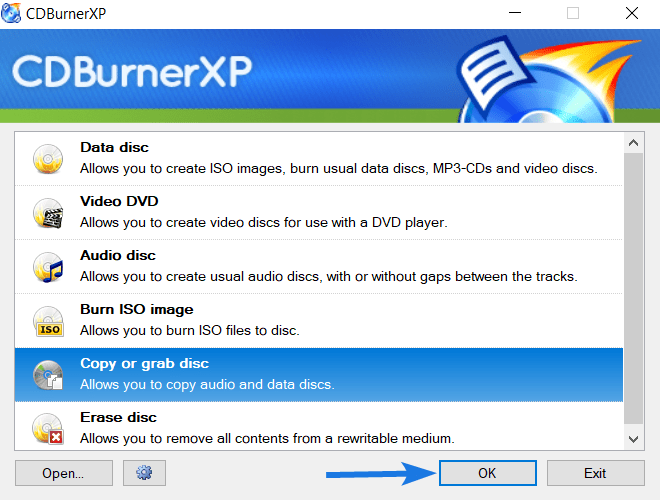
4. After that, select the Device from the source section, and then under the Hard disk section, click on the 3 dot box.
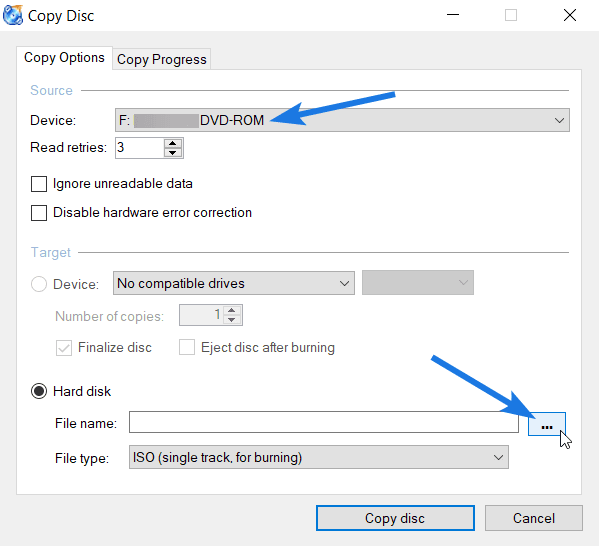
Now, browse & select the folder location where you want to save the .ISO file on your PC and then enter the File name, click on the Save button.
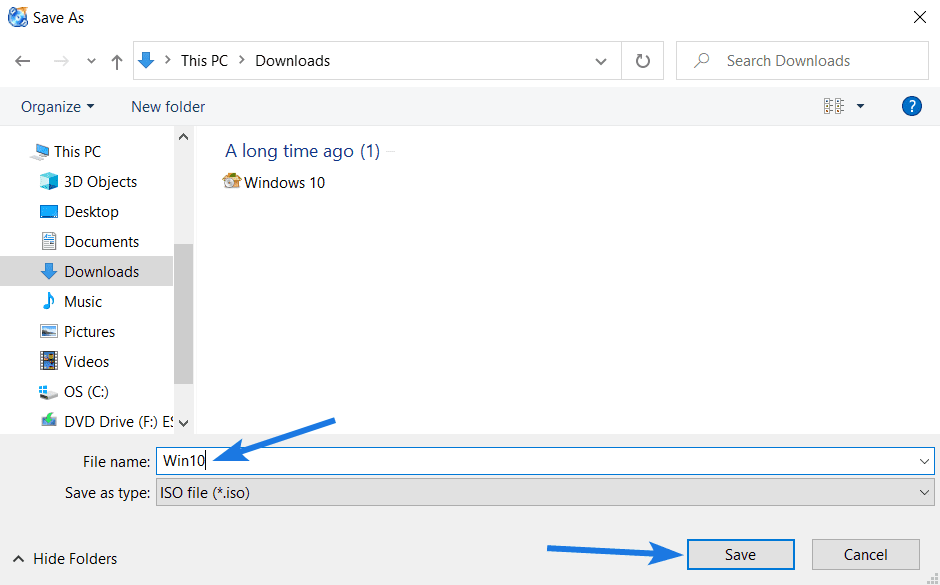
5. At last, click on the Copy disc button, and then it will start creating an ISO image from CD & once it’s completed, click on the OK button.
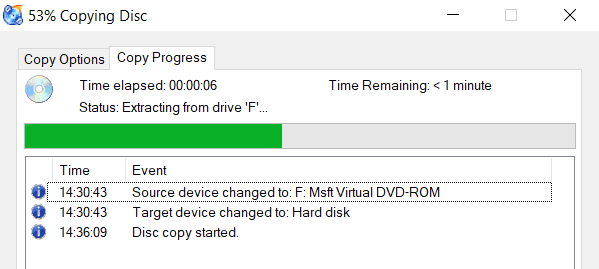
And Done! Now navigate to the directory or location that you selected earlier and you will find the file right there.
Some FAQs
Can you create ISO from DVD?
If you want to create an ISO image file from DVD then use any CD-burning software such as ImgBurn, WinX DVD Ripper Platinum, CDBurnerXP, etc.
How do I copy a DVD to an ISO for free?
Copying a DVD to an ISO file is also known as burning/creating an ISO and for that you can follow the given steps.
1. Download and Install ImgBurn.
2. Open the app and click on “Create image file from disc”.
3. Select the “Source” and then select “Destination”.
How do I make an ISO from a CD?
If you want to make an ISO image from a CD, then follow these steps:-
1. Download and Install WinCDEmu.
2. Open the application and insert the CD.
3. Go to “This Computer” and select the disc drive.
4. Right-click on the drive icon & select “Create ISO image”.
How do I write ISO on a CD?
You can easily write or burn ISO files on a CD by following these simple steps.
1. Download and Install CDBurnerXP.
2. Run the app and click on “Burn ISO image”.
3. Select the source device as “CD ROM”.
4. Select the destination target where it should be stored.
5. Enter the filename and save the ISO file.
That’s it for now…
Conclusion
So, that’s how you can easily make an ISO from a CD or DVD on Windows 10 system for free. Furthermore, you can also use these ISO Image files for installing Win10 from a USB on your Computer PC or Laptop.
Earlier, the majority of users used to store these images for backup purposes, so that if any time the optical disc got damaged or corrupted they can use these copies for later use.
Stay tuned for the latest posts…
Feel free to share your thoughts via comments and also tell us about this post on How to Create ISO From DVD/CD in Windows 10 [ 3 Ways ].
If you liked this post, don’t forget to share it…