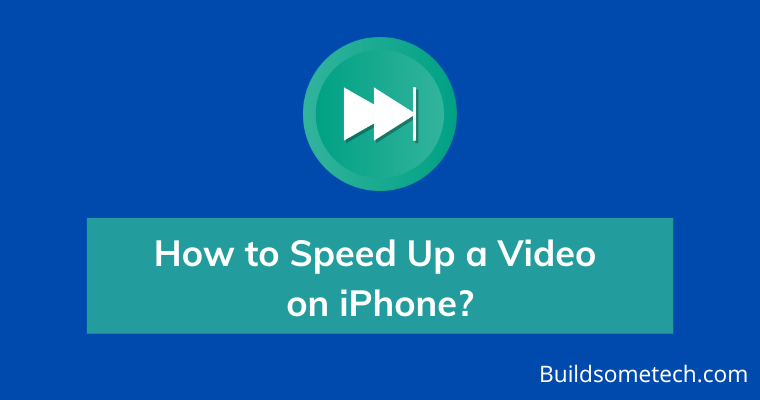Do you need to quickly speed up a video on your iPhone? Whether you are trying to make a time-lapse, share an important moment with someone, or just have some fun editing videos, speeding up the playback of your clips can be done easily and quickly.
This guide shows you how to speed up a video on the iPhone using Apple’s iMovie and third-party platforms, which offer more advanced features like the ability to split a video online.
Are you ready to learn? If yes, then let’s get started!
Table of Contents
Why Should You Adjust the Video Speed?
A series of plates featuring a galloping horse and a rider was one of the most vital discoveries. When played successively, you will notice movement. Created in the 1870s, this became the precursor of motion in videos or, on a larger scale, movies.
Motion is key for engaging videos, not only from a creative standpoint but also in terms of marketing.
- Using motion creates a visual story that gives viewers both emotion and information.
- It can also evoke feelings of nostalgia, joy, or urgency to spur the desired response from your target audience.
- Incorporating motion into a video enables brands to capture customers’ attention and help them better connect with their message.
- It can interpret complex ideas into simple concepts and create memorable stories that will bring people closer to the brand.
Motion is an incredibly powerful tool when it comes to videos, making them more attractive and compelling, irrespective of whether they are used for marketing purposes or general creative content.
Making Motion More Vivid and Outstanding with Speed
Because motion creates more depth to visual storytelling, being able to manipulate speed is key. You want to do that for the following reasons:
- Shorten the length of the video and make it more streamlined for social media or other uses. People’s attention spans have significantly diminished over the years. In other words, we cannot long-form videos all the time unless they are highly engaging. Further, many social media sites limit video length. TikTok, for example, can play only those that are 10 minutes and under.
- Create an interesting effect such as developing slow-motion clips or speeding up animations. Effects add more variety and uniqueness to videos, and you can achieve that when you know how to speed up (or slow down) animations or motions.
- Make the video easier to understand by highlighting key points quickly. It’s no secret that videos are becoming more and more popular as a learning tool. When you want to quickly get to the point or explain something, speeding up the video can be incredibly helpful. For example, if you are demonstrating a process or how to do something, it is much better to speed up the video rather than explain it through wordy instructions.
- Match a certain audio length. Sometimes you want to use your own audio clip, track, or voiceover, but the video’s speed does not match it. So the next best step is to adjust the speed if you do not want to reshoot.
How Do You Speed Up an iPhone Video?
Now that you know the importance of adding speed to a video, let us talk about how to do it. You do have several options.
Also Read:- Best iPhone Tips and Tricks For New Users.
1. Use the iMovie App
iMovie is a revolutionary video editing software produced by Apple for Mac and iOS devices. It makes it easy for aspiring filmmakers to bring their ideas to life with powerful tools for capturing, editing, and sharing stunning movies with friends and family.
Its intuitive drag-and-drop interface simplifies complicated tasks, allowing users to create beautiful videos from start to finish in just minutes. iMovie provides plenty of features, including customizable transitions, titles, sound effects, and voiceovers, making it possible to shape any movie into something truly special.
You can speed up a video through this app with these steps:-
1. Open the iMovie app from your iPhone.
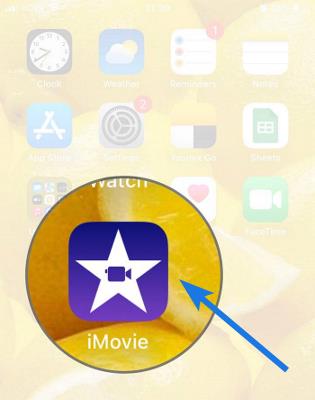
2. Click on the Add button to create a project.
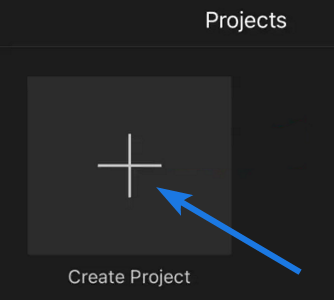
3. A window titled New Projects will appear and then choose the Movie option.
4. Pick a video from your gallery or camera roll on the next screen and then press Create Movie, which you will find below the screen.
5. Now tap the video clip in the timeline to display the video-editing tools and then Choose the Speedometer Icon.
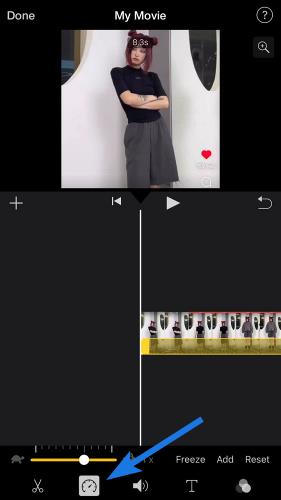
6. Drag the yellow slider to the right to speed up the video and tap Done.
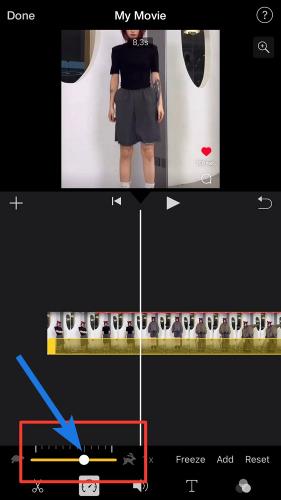
2. Make It Even Easier with Video-Editing Software
iMovie is a powerful video-editing tool, but it does come with certain limitations. Its range of editing functions is more limited than other professional video-editing applications, making it unsuitable for projects requiring complex edits.
For example:-
- It can play only up to 2 videos simultaneously.
- The tool lacks several advanced editing features, such as color grading, transitions, and green screen effects.
- It has limited audio editing capabilities.
- It supports only a few export formats.
- The app is resource intensive, which means it can slow down your device’s performance.
That is why it pays to look for alternatives. Some newer editing tools, for example, Inshot and, can already split videos. This ability can also help manipulate the sound by isolating background music and narration.
Further, they are already available in the cloud. This way, you can access your projects from any device, export them in various file formats for multiple platforms, and prevent them hogging your limited disk space.
The manner in which you can adjust the speed depends on the platform. Usually, it involves these steps:-
1. Launch the video editing software.
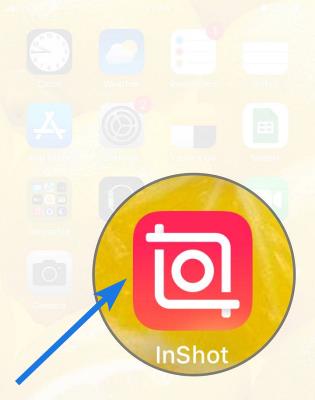
2. Open the video you want to speed up and then look for options like Speed, Time Stretch, or Accelerate.
![]()
3. Now set the desired speed for your video clip and then save it.
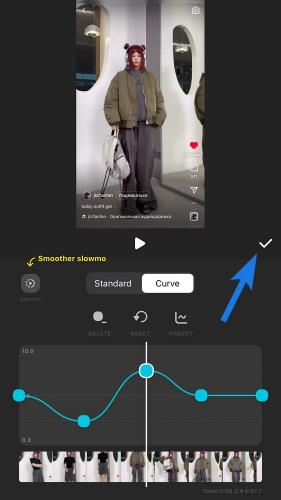
You can also splice the videos or break them into different segments and then choose different speeds for each. Moreover, unlike iMovie, which limits your maximum speed to only 2x, the best third-party video editing platform can get up to 10 or even 30x speed.
Conclusion
Speeding up a video can help you make it more engaging and cut down the length of your content. Apart from that, iMovie is a great tool for beginners, professional filmmakers may find its features limiting. In such cases, third-party software with advanced editing capabilities should be considered. These applications have many helpful options that you can use to speed up your video and give it the desired shape.