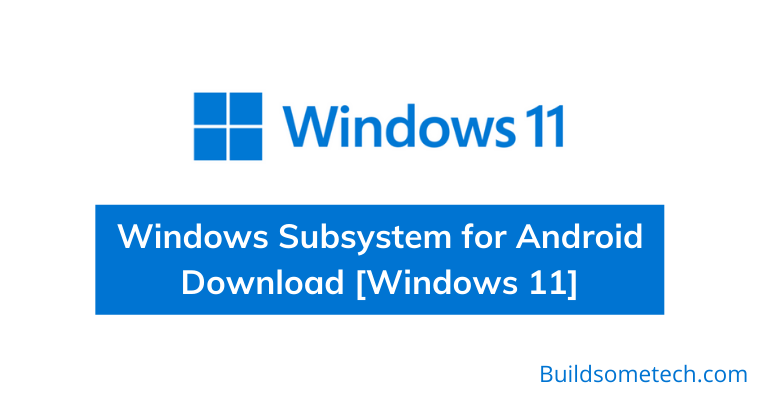Want to download Windows Subsystem for Android?
If yes then you are in the right place.
On 5th Oct 2021, Microsoft officially released its latest Windows 11 OS.
But at that time, there was no support for Android apps was given.
And now, recently a subsystem has been released via a beta channel for all the Windows Insider program enrolled users.
But if you haven’t enrolled yet and still want to run Android apps on Windows 11 using WSA then this post is definitely for you.
In this post, I will give you Windows Subsystem for Android Download links using which you can directly get the Amazon App Store on your PC.
So, without further ado, let’s get started…
Table of Contents
What is Windows Subsystem for Android?
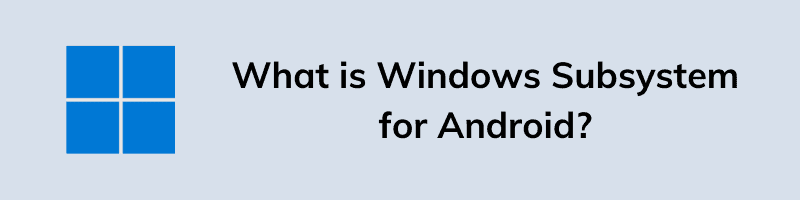
As every one of you knows that Windows 11 supports android applications and this feature is a major upgrade for everyone. And that’s why users are very much excited to use their android phones applications on their PC. Microsoft has built a particular subsystem for Android on Windows 11. It is available on the Microsoft store. If you have successfully upgraded to Windows 11, you can install this subsystem too (not for everyone).
This is available for only the users in Windows Insider Program or some testers. In this environment, you will be able to use any android application and this feature will take some time to move ahead as a complete mainstream feature. Testing is going on and Microsoft will try its best to make it public for everyone as soon as possible.
But now some tools have been provided by Microsoft for running these android apps on Windows laptops, PC or Computers. And if you want to download them, then you can use the below links.
Windows Subsystem for Android Download Links
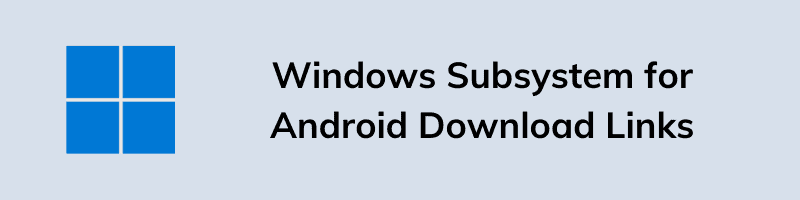
Although, this subsystem is also available on Microsoft Store but is currently only limited to the United States and Windows Insider users. Also, some users have also tried this to install by changing their device location. But most of them were unsuccessful and in that case, you can use the links mentioned below.
And here are the direct download links:- 🙂
- Download Windows 11 Subsystem for Android with Amazon App Store ( .Msixbundle )
- WSA with Google Play Store ( Gapps )
- WSA with Amazon App Store
Moreover, if you don’t like this source and want to download it directly from the Microsoft store then you can follow the below steps.
How to Download Windows 11 Subsystem for Android from Microsoft
In this method, we will directly get the .msix bundle from the Microsoft store. There are other methods for it though but it is the simplest and safest method of downloading the Windows Subsystem for Android. Follow the below steps carefully-
1. Open this online link generator for Microsoft Store.
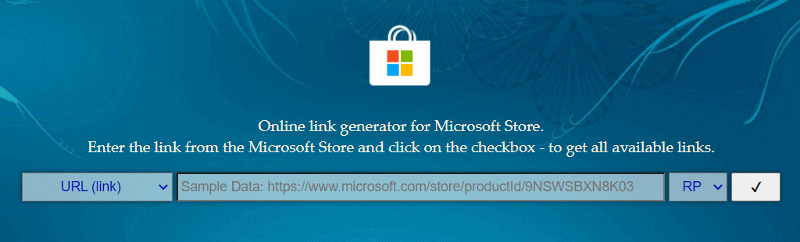
2. Now copy the official Microsoft Store link of Windows Subsystem for Android with Amazon Appstore.
3. After that, paste the copied URL (link) in the online link generator and then select the “slow” option from the drop-down menu.
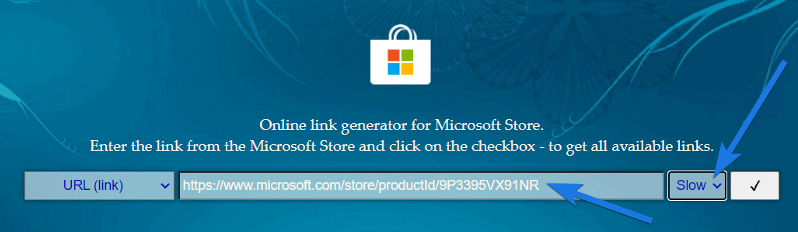
4. Now click on the tick button and then you will get all the available download links.
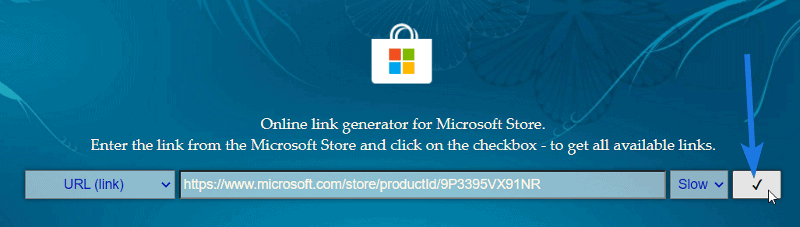
5. At last, scroll down and search for .msix bundle file of 1.2 GB. Now right-click on it and then select “Save link as” to download the file.
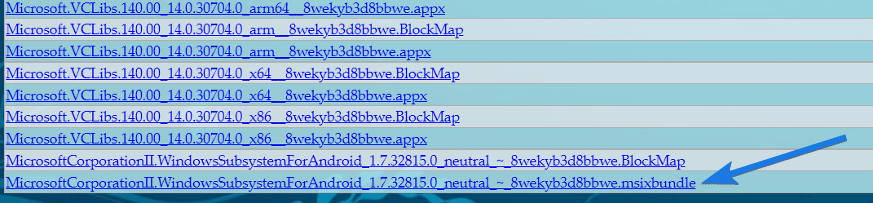
And done! The file will start downloading and then you can use the below-mentioned guide to install it.
But before that let’s see the requirements for using this subsystem for android.
Minimum Requirements to Run Android Subsystem
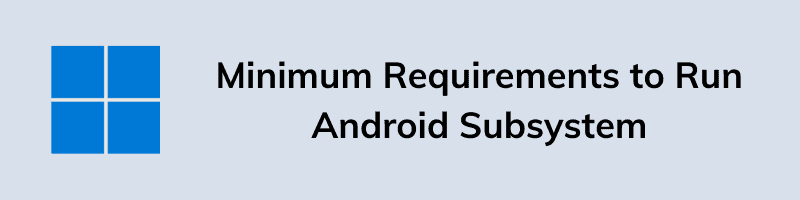
The first thing you should see, you should have joined the Windows 11 program and the beta version of Windows 11 is what you should be using, version number 22000.194 or higher. If you don’t know the version of your operating system just press the Windows +R keys to open the sun window. Now, type “winver” and press enter. A window will open with all the details of your present operating system. If you see the version number is not the latest then just go to settings and in the windows update section look for any latest update available.
Virtualization should be enabled on your PC. If it is not then open the taskbar and then go to the Performance section and look for the virtualization option, enable it.
Windows 11 subsystem for android, this feature is only available for the users in the USA. Follow the below steps to change your country.
- Open Settings and then Time & Language.
- Open Language & region option. Look for the country & region, Change the country to the United States.
- Do all of this and you are good to go.
Once you are done with requirements and settings, now you can use this Windows Subsystem on your PC.
Install Windows Subsystem for Android on Windows 11 PC
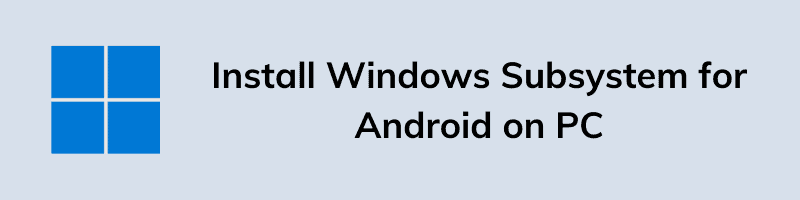
If you have fulfilled every requirement then you should use this method for installation. After you have successfully downloaded the .msix file, you have to use PowerShell on your computer for installation. Follow the below steps carefully-
1. Go to the download section and right-click on the downloaded bundle. Click on the “Copy as path” option.
2. Go to Start Menu and search ‘Windows Powershell’ and then run it as administrator.
3. Add this line in the PowerShell window – Add-AppxPackage -Path PATH. Replace the Path with the path you copied. Press the enter button.
4. Now, the installation is complete. Search it in the start menu and launch it.
5. You will see a warning message just click on Continue.
Also Read:- How to Install Windows Subsystem for Android in Windows 11. [ Detailed Step by Step Guide ]
Now you have a Subsystem on your computer and can download and use the android apps without any problem. This experience will be new for wavy users and I appreciate Microsoft for providing this new and very useful feature. Let us know in the comment section if you face any issues.
That’s it for now…
Conclusion
So, that’s how you can easily download this android subsystem with Amazon App Store using which you can easily install android apps on Windows 11 PC. Moreover, I have tried to cover each and everything related to this whether it’s .msix bundle or Microsoft store.
Also, if you faced any issues while downloading this file then please let us know.
Stay tuned for the next post…
Feel free to share your thoughts via comments and also tell us about this post on Windows Subsystem for Android Download [Windows 11].
If you liked this post, don’t forget to share it.