Want to download Windows 11 Media Creation Tool?
If yes then you are in the right place.
As Windows 11 is rolling, every tech enthusiast is excited to experience all the new features of this operating system.
And that’s why most of the people are looking for different ways to download the official ISO file.
Apart from this, Microsoft also launched a new tool for making this process a lot easier known as Media Creation Tool.
Using this tool you can easily upgrade your PC to Windows 11 and can also use it to create a bootable flash drive.
In this post, I will show how to download this tool and use it for creating installation media for your PC.
So, let’s get started…
Also Read:- Bypass Windows 11 System Requirements.
Table of Contents
What is Media Creation Tool?
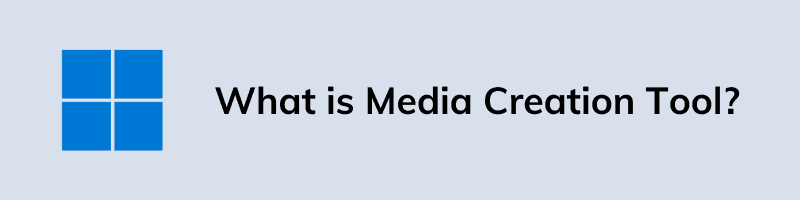
Media Creation Tool is one of the useful tools provided by Microsoft with every new Windows update. This tool allows you to completely update your PC by creating installation media such as a USB flash drive, DVD drive, and ISO file. So, that you can use this device to do a clean Windows 11 install on your Computer or Laptop.
Although, this is not much information about this tool and I have seen many users who don’t know much about this. So later in this post, I will show you how you can use this tool effectively.
Windows 11 Media Creation Tool Download Link
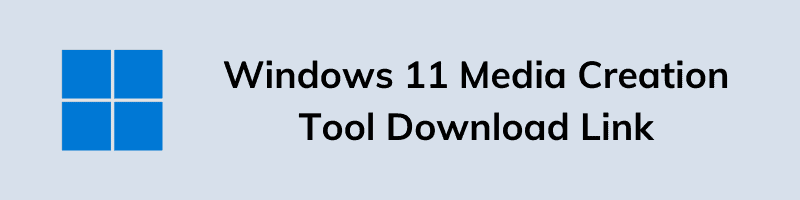
Although, there are numerous ways to download this Media Creation Tool but here we will share with the official file link of Microsoft. Apart from this, we will also provide you with the ways to download Windows 11 using this tool and also tell you where you can find it on the internet.
And here are the direct download links. 🙂
- Download Windows 11 Media Creation Tool ( Official Microsoft )
- Download Windows 11 Media Creation Tool ( Google Drive )
- Alternative Mirror Direct Download Link
It is quite a small file and can be easily downloaded within few clicks. The file size of this file is just 21MB and will only take minutes to load. So, go ahead and once it’s done, follow the given below instructions.
Now lets’ see how to use this tool…
How to Create Windows 11 Bootable USB using Media Creation Tool
One of the major functions of the Media Creation tool is that you can use this tool for creating a Windows 11 bootable USB flash drive. Using which you can easily boot and install the Windows on your PC or laptop.
But before moving further, there are some requirements which should be filled for using these functions:-
- Good Internet Connection
- USB Flash Drive ( At least 8 GB or greater )
- A DVD Drive ( If you want to create a DVD installation media )
After fulfilling these requirements, follow the below steps:-
1. First, download the MediaCreationToolW11.exe file from the given link.
2. Now, launch the setup file by double-clicking on it.
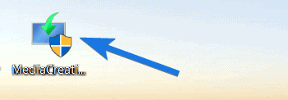
3. After that, Microsoft Software License Terms will come up, so click on Accept button.
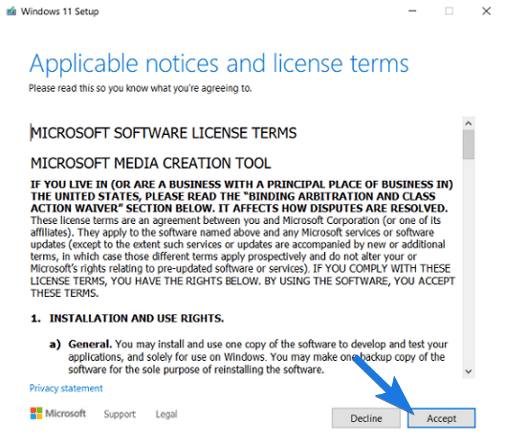
4. Now select the Language and Edition & then click on Next. Also, don’t forget to enable “Use the recommended options for this PC“.
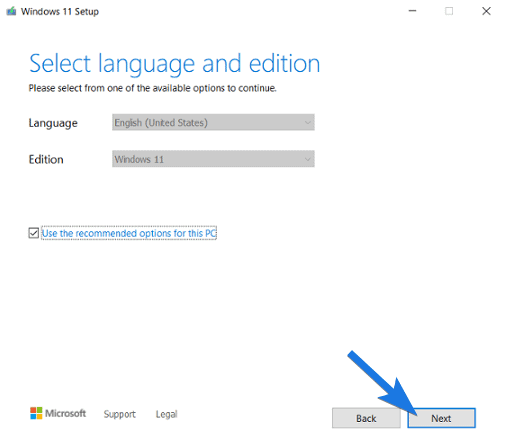
5. After that, Choose which media to use dialog box will open, so now select the USB flash drive option and then click on Next.
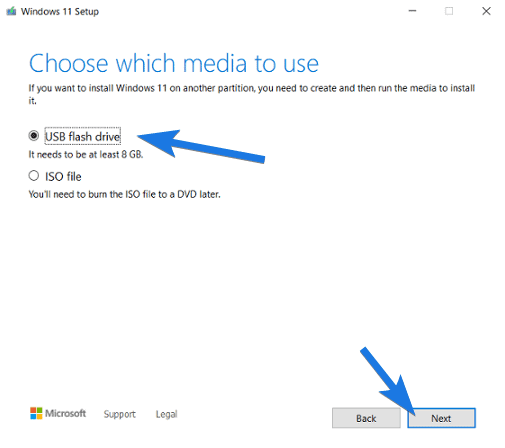
Note:- Here you can choose the ISO file option, if you want to download the Windows 11 ISO Image File. And then you can burn it to a DVD drive later.
6. Now select the USB flash drive and then click on Next.
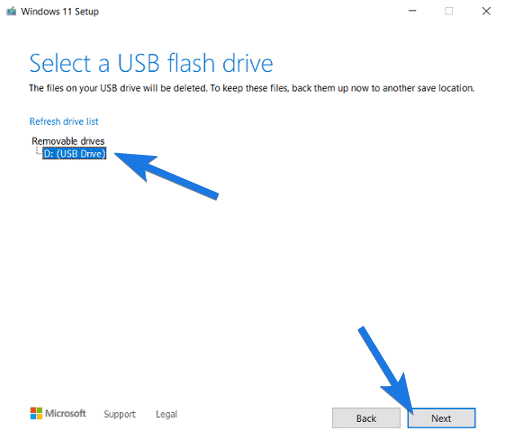
7. At last, it will start downloading Windows 11 installation files and then wait for few minutes to complete this process.
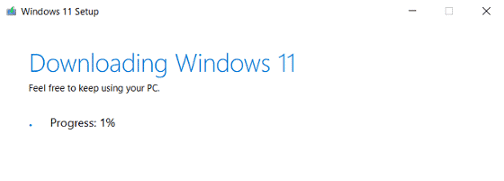
And Done! You have successfully created a bootable USB for Windows 11. But before using it, I would suggest you to check your PC compatibility using the PC Health Check App.
Now lets’ see how to upgrade using this tool…
How to Use Windows 11 Media Creation Tool to Upgrade your PC
In the above section, you have seen that how beneficial is this tool for you. And the best part is that you can also use this tool to upgrade your PC to Windows 11. Also, this is not a very hard process and can be easily done within few clicks.
So, just follow this step by step guide:-
1. First, Run the Windows 11 Media Creation Tool on your PC / laptop.
2. Now it will ask you “What do you want to do?“, so select the “Upgrade this PC now” option and then click on Next.
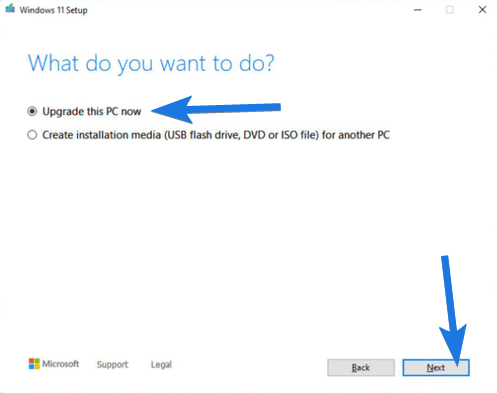
3. After that, it will ask you “Choose what to keep” and then select Keep personal files only and then click on Next.
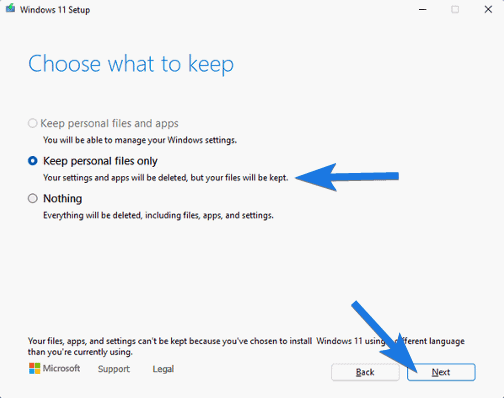
4. Now you will see “Ready to Install” on your screen. Now, according to your requirement review the options and then click on Next.
5. Now, click on the Install button & wait till the upgrade is completed.
And Done! Now set up your PC and enjoy the newer version.
That’s it for now…
Conclusion
So, that’s how you can easily download the Media Creation Tool for Windows 11. And can use it for making a bootable USB flash drive and also for upgrading your PC to a newer version of Windows OS.
Also, I would suggest you to please backup all your necessary files before performing the above process.
Stay tuned for the next post…
Feel free to share your thoughts via and also tell us if you know any better source on Windows 11 Media Creation Tool Download [Official Microsoft].
If you liked this post, don’t forget to share.
![Windows 11 Media Creation Tool Download Official Microsoft Windows 11 Media Creation Tool Download [Official Microsoft]](https://www.buildsometech.com/wp-content/uploads/2021/10/Windows-11-Media-Creation-Tool-Download-Official-Microsoft.png)
