Want to know how to activate Windows 11 for free?
If yes then you are in the right place.
On 5th October, Microsoft officially rolled out the stable version of its latest Windows operating system.
And users are eagerly looking for ways to update Windows 11 on their PC.
And most of them have already installed it but I have seen most of them are experiencing Windows Activation issues.
If you are also one of them and getting an “Activate Windows” message on the right bottom corner of the desktop then it means that your Windows 11 is not yet activated.
Although everyone knows that this version is a free upgrade but if you getting such messages then follow the below methods to fix it.
So, let’s get started…
Table of Contents
Windows 11 is not Activated?
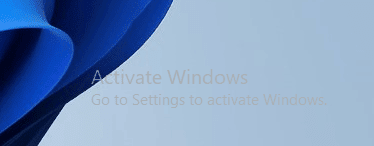
Although, If you are a licensed Windows 10 user then you don’t have to buy any key for this newer version. But if you have already installed Windows 11 and still see the watermark “Activate Windows“, then it may be possible that your PC isn’t compatible or your 30-days free trial will end soon, and for further using all of the features you need to buy the key for activation.
And the only thing you can do to remove the watermark is to activate the Windows 11 Home or Pro version. If you are thinking not activating will allow you to use it for free then you are wrong because after some time it may stop working. Moreover, you will also not be able to use other Personalization features for customization purposes.
So, let’s dive in further & check out some activation methods.
How to Activate Windows 11 for free [ 3 Activation Methods ]
There are certain methods for activating Windows 11 for free and other methods are not free. These three methods will be the safest and free-to-use methods to activate Windows 11 on your PC or Laptop.
Note:- I recommend you make a backup of your data before moving ahead with any method. Read below and follow the steps carefully.
So, without further ado, let’s get started…
1. Using Official Windows 10 or 11 Product Key
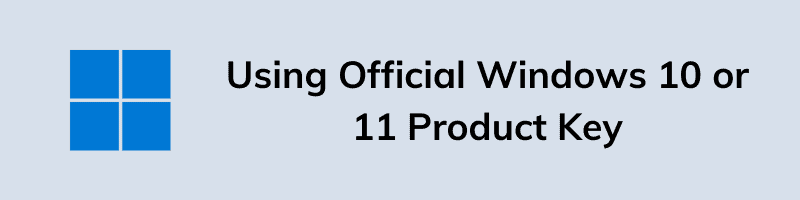
Basically, this method is for those users who were already using the genuine Windows version and have the product keys. Also, if you have recently upgraded from Windows 10 to 11 which was already activated then you will not require any activation keys. Because, while upgrading it automatically activated Windows during the installation process.
This is the easiest and genuine way for activating your Windows. So, let’s follow the below steps carefully:-
- Open Settings on your PC and then go to the System option.
- You will see that “Windows isn’t activated” and an Activate now button below it, click on the button.
- Now, click on the Change Product Key options and then Click on the Change button.
- A window will open, now enter the product key & then click on the Next button.
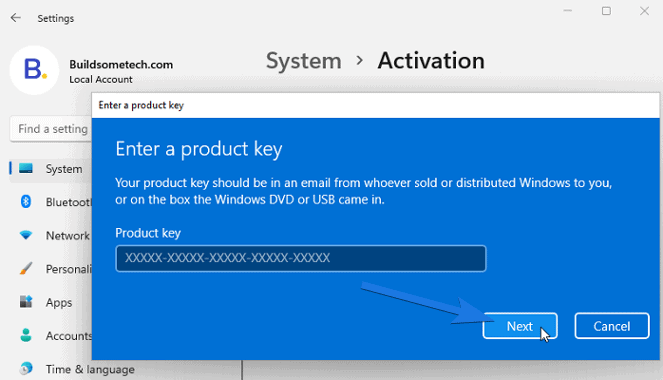
So, that’s how you can easily activate Windows 11 with Windows 10 key. Also, if you don’t have the keys with you then you should definitely follow the below-mentioned methods with free product keys.
Now let’s move to the next part…
2. Using Windows 11 CMD [ KMS Activation Keys ]
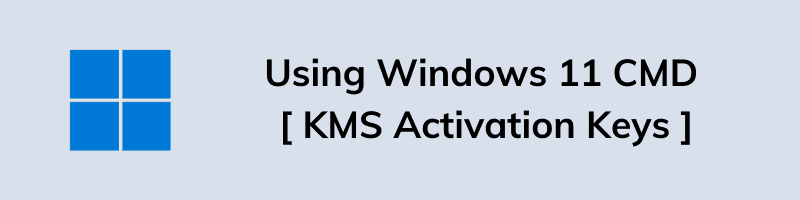
This is a complete legit method and these KMS keys are offered by Microsoft itself, you can easily find the KMS keys on their website. The KMS key is the activation key and this method is for the users who don’t have Windows 10 or 11 keys. Follow the below steps carefully.
- Go to Start and search for Command Prompt, run it as an administrator.
- Now, type slmgr /ipk kmsclientkey and then press enter. You can see the list of KMS keys for different versions in the picture below.
- Now, you will need to set a KMS server, type slmgr /skms yourserver. The server can be kms.msguides.com etc.
- At last, type slmgr /ato and then press the Enter button.
And here is the list of KMS free activation keys.
Note:- Now, wait for the process to complete. If this method does not work for you then use the next method.
3. Using Windows 11 Activator Text File
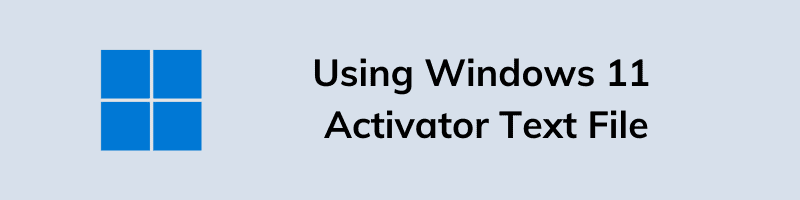
We will use a batch file for activating Windows 11 in this method. You will need to turn off the virus protection for using this method. I strongly recommend you make a backup of your important data before moving ahead. Follow the step below carefully.
- Open Settings and Go to Virus & threat protection and then turn off the “Real-time protection” option.
- Open this Win 11 activator txt link and then copy the code.
- Now go to the desktop screen and create a text file using Notepad.
- After that, Paste the copied code and save the file as “Windows11activation.bat“. The file type .bat is necessary, take care of it.
- Now, right-click on the activation file and then run it as an administrator.
- A process will run and in the end, you will see “Product activated Successfully“.
And done! You have successfully activated your Windows 11 without a product key and this method really works great with a 100% success rate.
Now let’s move to the next part…
How to Check Windows 11 Activation Status?
However, the above method works really great but if you still want to check if your Windows 11 is activated or not then follow the given steps:-
- Click on the Start button and go to settings.
- Now, go to the system option and then Activation.
- You will see the status of your Windows activation under activation state – active or not active.
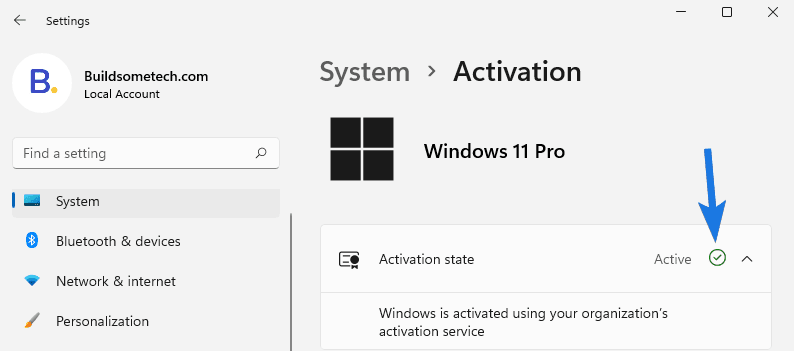
Apart from this, you can also go to the Personalization section and check if customization options like Windows 11 taskbar to the left are enabled or not.
That’s it for now…
Conclusion
So, that’s how you can easily activate your Windows 11 for free even if without having the product key with you. Moreover, there are so many other tools in the market like KMSPico, Win 11 activator, and other digital license Activators.
One of the biggest benefits of activating is that now you can use many customization options which were previously disabled.
Stay tuned for the next post…
Feel free to share your thoughts via comments and also tell us if you liked this post on How to Activate Windows 11 for Free [ 3 Activation Methods ].
If you liked this post, don’t forget to share…
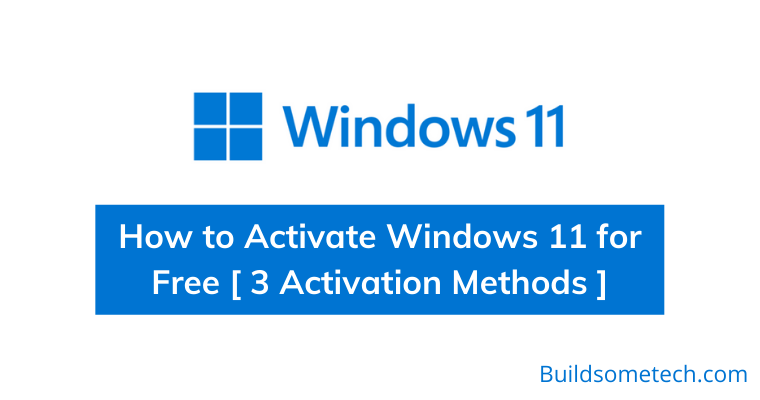

Thumbs up.