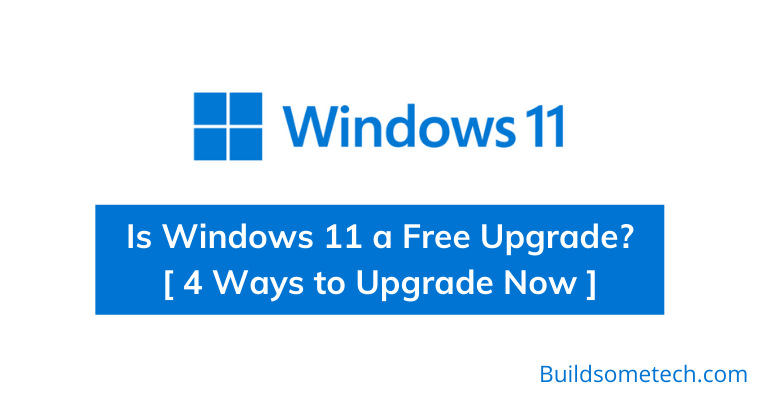Want to know Is Windows 11 a free upgrade?
If yes then you are in the right place.
Microsoft officially launched its latest Windows OS and tech enthusiasts are eagerly searching for answers to many questions about it.
And that’s why I have shared a detailed guide on whether Should I upgrade to Windows 11 or not.
Apart from this, I really liked this latest build because it has many new features and a great UI too.
Also, It is officially stated by Microsoft that all genuine Windows 10 users will be getting Windows 11 as a free update.
But still, I have seen many users are pretty confused and searching for different queries like “Will this be a free upgrade?” and “Which devices are eligible for this?”
So, let’s get started…
Table of Contents
Is Windows 11 a Free Upgrade?
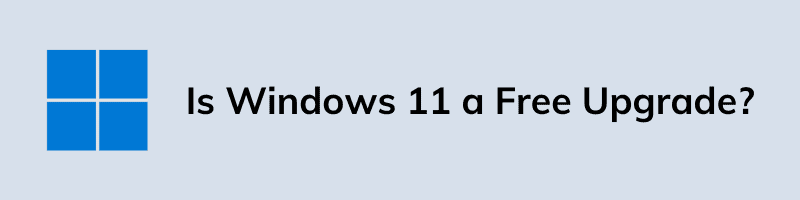
Yes, Win 11 is a free upgrade for all Windows 10 genuine users. Yesterday on October 5th, 2021 it was officially but the beta version was launched before in June 2021 which is also known as the first release date. So, Now the Windows users have any concerns about Windows 11 cost, or When they will be getting it?
It is officially told by Microsoft that all genuine Windows users will be getting a free update and If you are using Windows 8 or 7, then you can also get the update for Windows 11 ( you just have to install Windows 10 first).
Apart from this, Windows 10 users don’t have to worry so much about it because after some time they will get the update slowly, So don’t worry if you haven’t got the update yet but your system needs to fulfill the requirements for this new OS.
Can I upgrade to Windows 11 for free?
Yes, you can easily upgrade to Windows 11 for free but for that, you must be a genuine Windows 10 user for getting the updates. Otherwise, you will have to buy the product key later.
Now let’s move to the next part…
How to Check If My PC Can Run Windows 11?
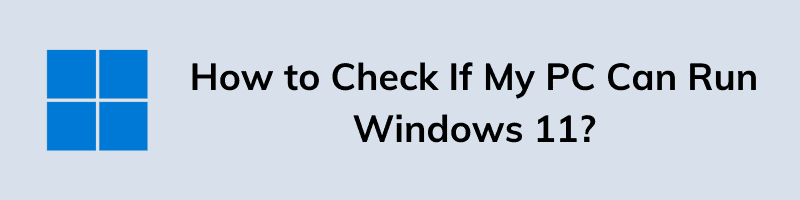
For using Windows 11 on your computer, there are some hardware requirements your computer should fulfill, So it can run Windows 11 nicely. There is an official tool called PC Health Check App which will check the computer compatibility and will tell if your computer is compatible or not.
It is available on the Windows Insider program but it will be re-released soon. Once you get this app, you will just have to open it and run the compatibility check. If your PC is not fulfilling the requirements, it will tell you why it doesn’t pass the test. So, you can change that part or can do any required changes.
Some basic Windows 11 requirements are:-
- Processor – 1.2 GHz or more and 64-bit processor
- RAM– 4GB
- Storage – 128GB
- TPM 2.0 and Secure Boot
Now, I hope you have already got the answer to “Is Windows 11 a free upgrade” and if your PC specs are good, then just go ahead with this article and we will tell you about some methods of upgrading for free.
How to Upgrade to Windows 11 for Free?
There are many methods of upgrading to the newly launched operating system. All of these methods are quite easy to follow and there are not any hard steps in them. You should read all of the methods first and then see which suits you the most. I highly recommend you make a backup of your data before going further.
And here are the 4 methods to upgrade:-
1. Using Windows 11 Update Assistant
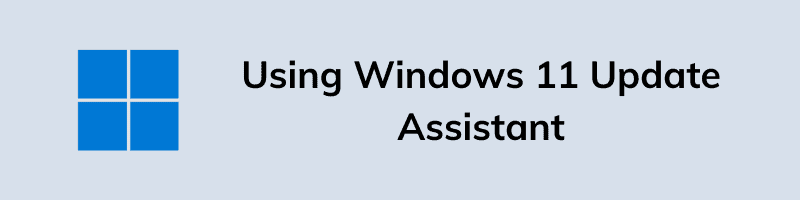
This is the first method of getting Windows 11 for free. You will have to download Windows 11 Update Assistant from the given link. Once you have downloaded this tool, it will keep your system up to date and once you receive all the new updates, it will also install the update automatically.
2. Using Windows 11 Media Creation Tool
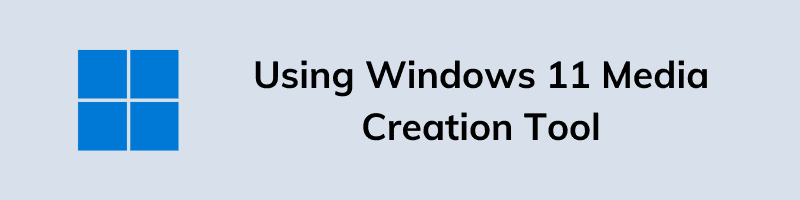
If you don’t want to wait for the update and just need Windows 11 right now, then use the Windows 11 Media Creation Tool. This tool will download the install file to a bootable USB Flash drive or ISO file. This installation will be very easy and clean too. You will need a min. of 8GB USB drive.
3. Using Official Windows Update
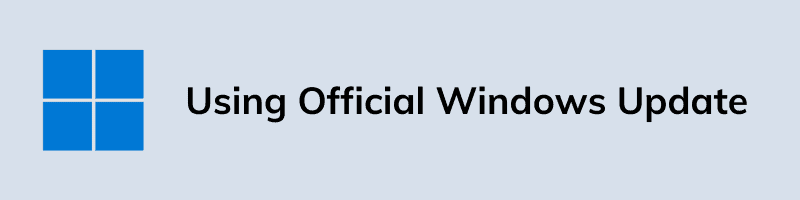
This method is the easiest method of upgrading to Windows 11. You just have to wait for an update which will be provided by Microsoft to Windows 10 licensed users. You just have to check for the updates.
And for that, just go to your PC Settings and then go to Update & Security -> Windows Update -> Check for Updates. Apart from this, you can also follow this guide to easily upgrade your PC once it’s available.
4. Using Windows Insider Program
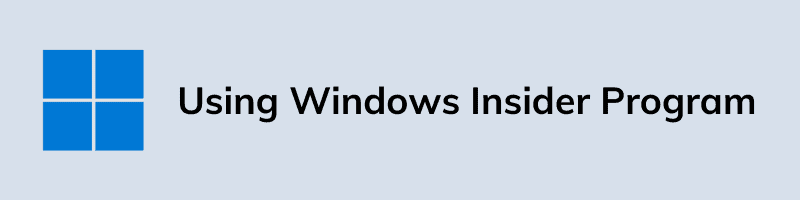
Microsoft has launched the Windows Insider Program. If you are a member of this program then you will get Windows 11 early access before anyone else. This program is for testing the beta version of the OS. Once you join this program, you will get the update but via beta or dev channel. And that’s why I would suggest you be careful and follow the above-mentioned guide.
That’s it for now…
Conclusion
So, that’s all about this post and we have tried to cover each and everything related to this query. Apart from that, I would suggest you to check our guide on how to install Windows 11 properly if none of the above methods works.
Moreover, this free update is also valid for all Windows 10 versions like Home, Professional, Basic, Premium, and more. And now I hope that I have answered all your questions.
Stay tuned for the next posts…
Feel free to share your thoughts via comments and also tell us if you want to know more about these questions like Is Windows 11 a Free Upgrade?
If you liked this post, don’t forget to share.