Want to know What is TPM 2.0?
If yes then you are in the right place.
Windows 11 is on a roll & everybody is trying to use it quickly.
But only very few have successfully installed it on their PC or Laptop.
Because most of the users are struggling with “How to Enable TPM 2.0 in Windows 11” and they didn’t get a real solution to it.
And if you are also one of them, then you must read this post.
Because TPM Chip is the most basic thing to have on your Motherboard for running windows 11 effectively.
But before we dive in further, I would suggest you to have a look at other system requirements that are required.
So let’s get started…
Table of Contents
What is TPM?
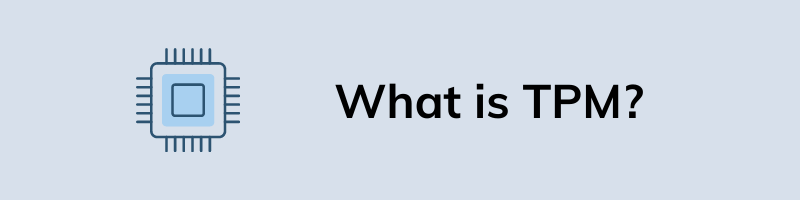
TPM stands for Trusted Platform Module. It is a microchip that is often present on your computer’s motherboard for security purposes. In simple terms, it is hardware that performs crypto functions like creating cryptographic keys and storing them separately in isolated modules.
Moreover, TPM was first introduced by TCG – Trusted Computing Group in 2009. And the best part of this chip is that it stores all the cryptographic keys in a place where no one can access them. Also, these keys and files can only be accessed while doing any encrypted task like password login, drive encryption, file encryption, and many more.
Apart from this, I have seen many users are very curious to know and that’s why asking so many questions. And in that case, I would like to answer one query which is mostly asked.
Why does Windows 11 require TPM?
Windows 11 requires TPM because Microsoft has made this requirement compulsory for all users to increase security & privacy. Moreover, all the upcoming operating systems will require this since now privacy has become a major concern. But for now, you can use this guide on How to Install Windows 11 without TPM 2.0 if you don’t have it on your system.
What is TPM Module & its Type
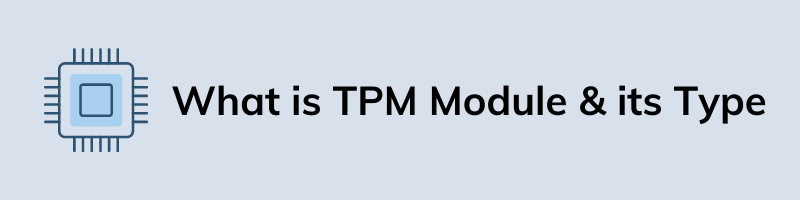
TPM or Trusted Platform Module is a global standard that is decided for Secure cryptoprocessors. And this is divided into two types of modules, one is Discrete (dTPM) and the second one is Firmware TPM (fTPM).
fTPM is a software-based module that runs like firmware which is a low-level software like UEFI. Basically, UEFI is the replacement for BIOS which runs when your CPU starts or booted. Apart from this, fTPM is also called as a Platform Trest Technology (PTT) by Intel and as Platform Security Processor (PSP) by AMD CPU manufacturers.
Whereas dTPM is a hardware-based module that helps in protecting you from attacks on BIOS and other low-level hardware chips. Basically, dTPM has the TPM chip which helps in storing & executing encryption tasks. Also, many motherboard companies already provide the TPM connector for placing the Trusted Platform Module chip on the board.
What is TPM 2.0?
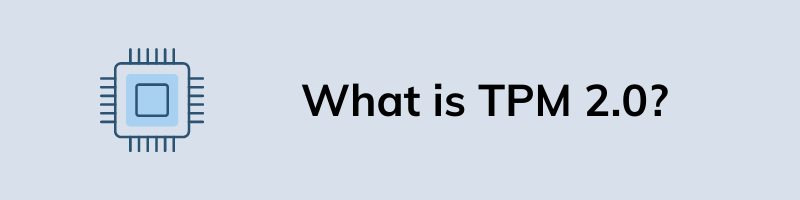
TPM 2.0 is the advanced version of the Trusted Platform Module (TPM) which helps you to provide security from malicious hardware-based attacks and other low-level attacks on BIOS. It is basically a processor chip that helps you in determining whether any of the system files are attacked by any virus or malware. Similarly, like TPM it also provides all the cryptographic functions like drive encryption in a better way.
One of the biggest benefits of having a TPM 2.0 chip on your motherboard is that it detects all these issues and malicious attacks during the boot process and also fixes it accordingly.
And that’s why for better security and privacy, Microsoft has made TPM 2.0 compulsory for the Windows 11 upgrade.
What is TPM 2.0 Chip Motherboard?
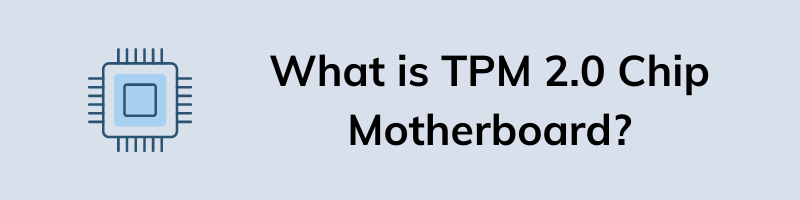
TPM 2.0 Chip Motherboard refers to all those motherboards that have TPM 2.0 Chip on them or have a connector to attach new TPM chips. Since these Chips was released in October 2014 and in that case we can assume that all the motherboards manufactured after 2016 will have a TPM 2.0 Chip.
But not all motherboard companies follow all the protocols and provide TPM connectors on their board. And according to me, AMD and Intel processors will definitely have these chips on them.
But if you are not sure then you can check out this list of “Which motherboards have TPM 2.0” on our website.
Features of TPM 2.0
Although, we have talked much about TPM 2.0 in the above section but here we will discuss some features of this chip.
- Prevent hacking & Spoofing Attacks
- Detects any low-level BIOS Attacks
- Improve BitLocker Drive Encryption security
- Protects from Boot Process Malware & Viruses
- Maintains a secure connection between two source
- Improves authentication protocols on a device
- Secured firmware and software updates
- Protects all the sensitive data from leakage
- Stores all Certificate and Password files
And you won’t believe that there is TPM 1.2 also which supports all these features but TPM 2.0 is more advanced in terms of security.
How to Check TPM Status on Laptop, Computer or PC
In the above section, we have already discussed What is TPM 2.0 & how important it is to have it on your computer’s motherboard. And if you want to want to check the status of it, then follow this quick step-by-step guide.
1. Go to Start Menu and then for Run & hit Enter.
2. Now type “tpm.msc” in the run box & then click on OK.
3. Now if you got a status like “The TPM is ready for use“, then it is available on your motherboard and it is actively working.
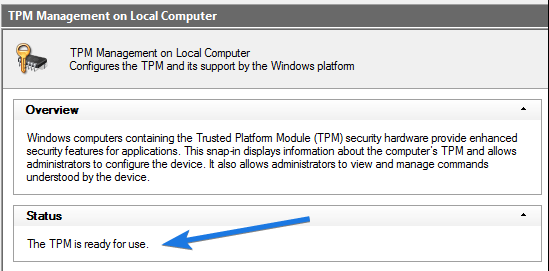
Note:- And if you find an error like “Compatible TPM cannot be found” then TPM is not enabled or maybe not be available on your PC or Laptop.
Apart from this, if you are not sure and want to double, then you can use the PC Health Check app.
Now let’s move to the next part…
How to Enable TPM 2.0 For Windows 11
Now if you have already checked for compatibility using the above tool and still facing the issues then try to enable it again using the given steps below. And if it is still not working then it may be the case Secure Boot is causing the issue and to fix and bypass it, check here.
Now let’s see the exact steps for enabling it…
For Intel CPU
Although, all the intel CPUs are very advanced in terms of security and provides a TPM 2.0 Chip module on their motherboard. But it can be a reason, that you forgot to enable it or activate it and that’s why Windows 11 is not working on your PC.
And here are the steps to follow:-
1. First, Shutdown your PC or Laptop.
2. Now Restart it and then press the BIOS Settings Key.
3. After that in BIOS Settings, search for TPM Settings & Enable it.
4. Now save your BIOS Settings and Exit.
5. At last Restart your CPU & then again check TPM status.
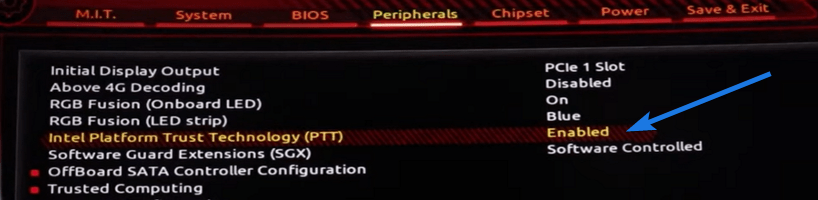
Note:- In Intel-based CPUs, you may find the TPM Settings named as Intel Platform Trust Technology (PTT) or PCH-FW Configuration. So, Enable Firmware TPM accordingly.
For AMD CPU
Similar to Intel, AMD CPUs are also great in terms of providing great features for security purposes. But the interface of AMD BIOS Settings is pretty different as compared to the above one. Here you may find TPM Settings named as AMD fTPM Configuration.
And here are the steps to follow:-
1. First, Shutdown your Computer or Laptop.
2. Now Restart it and then Go to BIOS Settings.
3. After that in BIOS, search for TPM Settings & Enable PTT option.
4. Now save all your Settings and then Exit.
5. At last, Restart your CPU and then check TPM status again.
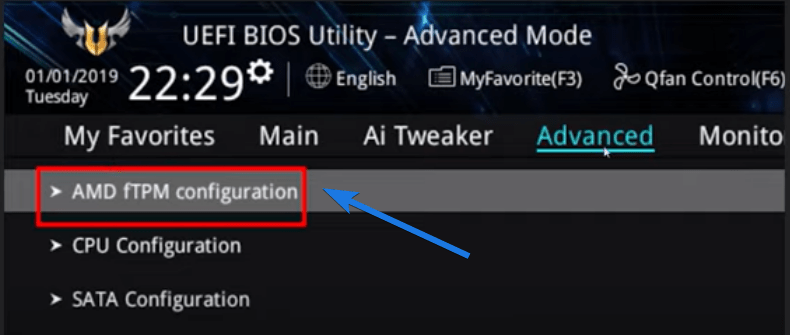
Note:- Doing all these settings will also help you to fix the “This PC Can’t Run Windows 11” error on your PC.
And also check out how you can get Insider Preview Update.
Some FAQs
What does TPM 2.0 actually do?
TPM 2.0 (Trusted Platform Module version 2) is a microchip that stores cryptographic keys, functions & other sensitive data present on your PC or Laptop.
Do I have TPM 2.0 on my computer?
To check if you have a TPM 2.0 chip, follow these steps:-
1. Go to Start Menu and open the Run command box.
2. Now type “tpm.msc” & press Enter.
3. Now under TPM Manufacturer Information, you will see Version 2.0.
What is TPM and do I need it?
TPM is a secure cryptoprocessor that stores all the cryptographic keys & other sensitive data of your PC. It also protects you from Hacking, Spoofing & other Malicious attacks.
Do I need TPM for Windows 11?
Yes, for sure you need a TPM on your PC’s motherboard for running Windows 11 and Microsoft has also made this requirement mandatory because of security reasons.
Can TPM be hacked?
Yes, TPM can be hacked but it’s not that easy. Only a few hackers have hacked it and Chris Tarnovsky is one of them.
That’s it for now…
Conclusion
So, that’s all about the TPM 2.0 Chip and how you can turn it on your laptop, Computer, or PC after fixing the issues. Also, please pay attention to the settings of both Intel-based computers and AMD-Based systems.
Moreover, we have tried to cover each and everything related to this topic and for more, you can also check out the new WhyNotWin11 tool.
Stay tuned for the latest posts…
Feel free to share your thoughts via comments and also tell us about this post on What is TPM 2.0? How to Enable TPM 2.0 for Windows 11.
If you liked this post, don’t forget to share it.
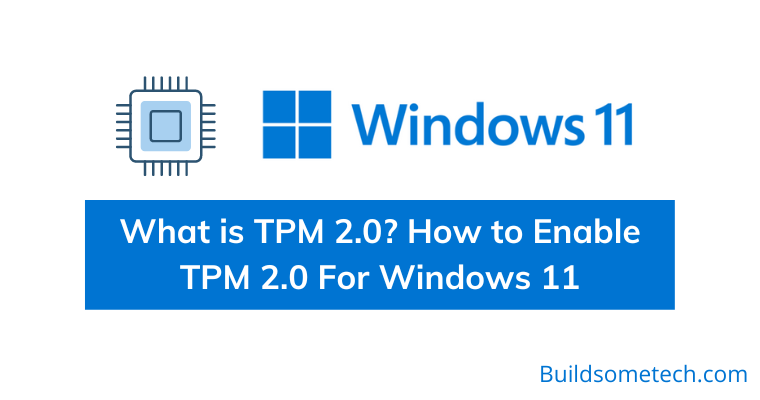

How soon will TPM 2 be replaced by TPM 3 or something else. The whole business seems to me to be just a way of getting rid of having too many Windows 10 computers left in stock. I also note that Windows 12 is already being mentioned – no doubt it will require yet a another different TPM! TPM XXXXXXXX as infinitum!
Hello Bill,
I know that it’s really frustrating but from a security point of view TPM 2 is much better. And there are so many users like you who are facing these issues and that’s why Microsoft has officially given a hack to bypass all Windows 11 requirements. If security is not your concern then check out this guide and you still use those PCs.
Hope it helps 🙂